Tech Tip: Selecting Code Block Shortcut
PRODUCT: 4D | VERSION: 17 | PLATFORM: Mac & Win
Published On: July 10, 2019
When testing and modifying code it can be useful to highlight a code block. By default, the shortcut to highlight a code block is Command+B on Mac and Control+B on Windows. This can be modified in the preferences:
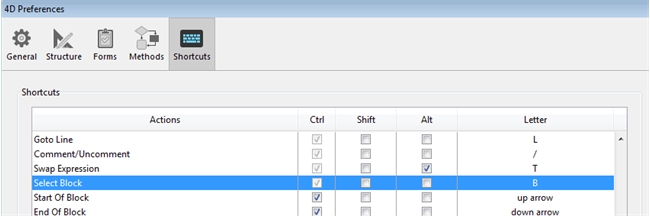
In the 4D method editor code blocks are everything within the same of subindentation without going out to the parent indent.
For example
Block
SubBlock1
SubSubA
SubBlock1
SubBlock1
Block
Block
SubBlock2
SubSubB
SubBlock2
SubBlock2
Block
If the cursor is in any "Block" line, the shortcut will select all lines.
If the cursor is in the one of the three "SubBlock1" lines, the three lines and the child block of "SubSubA" will be highlighted:
SubBlock1
SubSubA
SubBlock1
SubBlock1
If the cursore is at "SubSubB" and the shortcut is used, only the line at "SubSubB" will be selected.
Using this it can be helpful in commenting or just highlighting a case statment or if block to debug and look over.
Also specifc parts of a line can also be multiple blocks, such as a String, or a list of parameters.
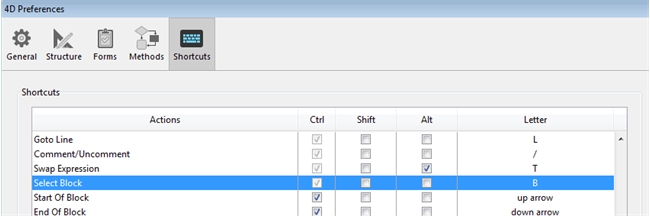
In the 4D method editor code blocks are everything within the same of subindentation without going out to the parent indent.
For example
Block
SubBlock1
SubSubA
SubBlock1
SubBlock1
Block
Block
SubBlock2
SubSubB
SubBlock2
SubBlock2
Block
If the cursor is in any "Block" line, the shortcut will select all lines.
If the cursor is in the one of the three "SubBlock1" lines, the three lines and the child block of "SubSubA" will be highlighted:
SubBlock1
SubSubA
SubBlock1
SubBlock1
If the cursore is at "SubSubB" and the shortcut is used, only the line at "SubSubB" will be selected.
Using this it can be helpful in commenting or just highlighting a case statment or if block to debug and look over.
Also specifc parts of a line can also be multiple blocks, such as a String, or a list of parameters.
