Tech Tip: Custom Color Style in Method Editor
PRODUCT: 4D | VERSION: 17 | PLATFORM: Mac & Win
Published On: October 17, 2019
There is an option to customize the color scheme in the method editor. This allows you to create different themes to suit your liking. The color of the background and the code elements (i.e. Commands, Variables, Comments, etc.) can be adjusted in the 4D preferences dialog. A good reason to customize the method editor can be for either personal preferences or more functional purposes. For example, the creation of different themes like dark mode and warm mode can be acheived. Certain color schemes can be chosen to avoid confusion or reduce eye strain. Here is an example of a customized method editor:
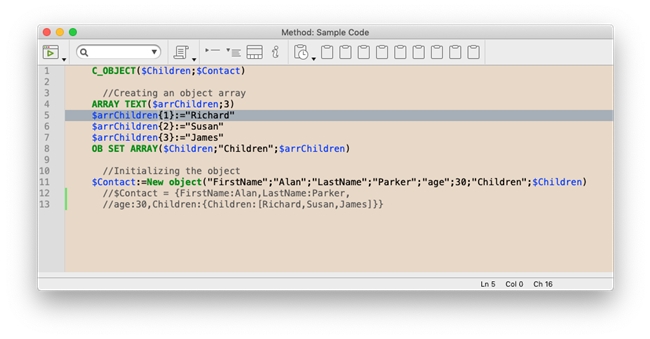
The preference dialog can be accessed through the top menu bar in 4D.
The color of the code elements can be adjusted under the "Styles" sub-tab.
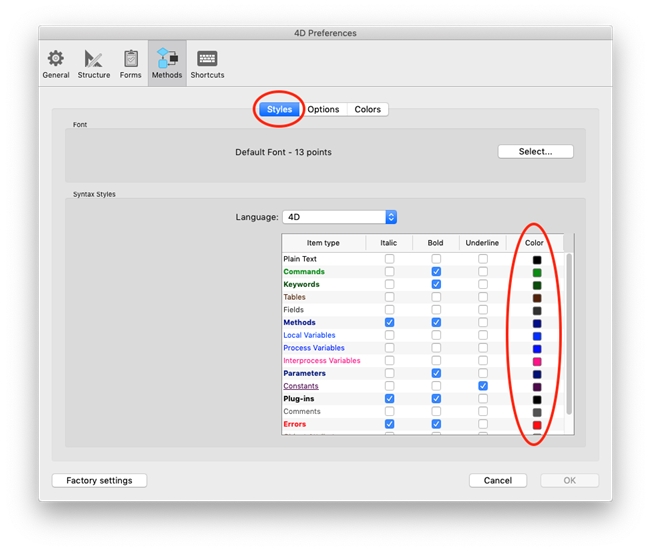
Clicking on the "Colors" sub-tab under "Methods" tab will show more color options. The background and the line highlight of the method editor can be adjusted here.
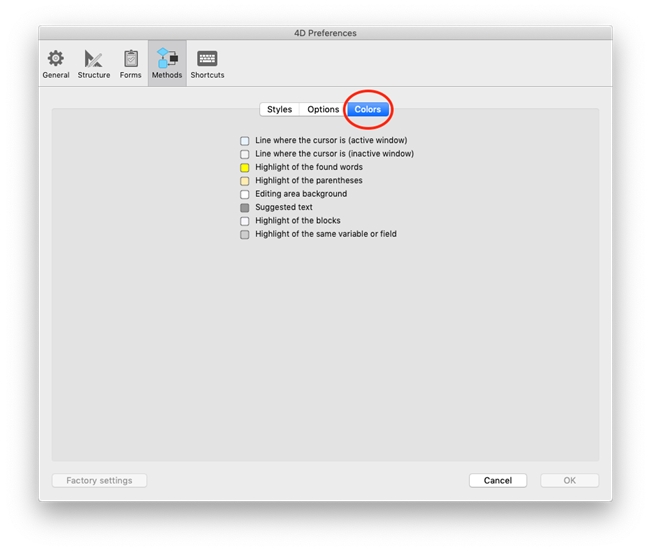
To reset the color scheme back to the 4D default, click on the "Factory settings" button on the bottom left of the dialog window.
For more examples, take a look at this blog post that discusses the method editer dark theme: https://blog.4d.com/4d-methods-editor-with-dark-theme/
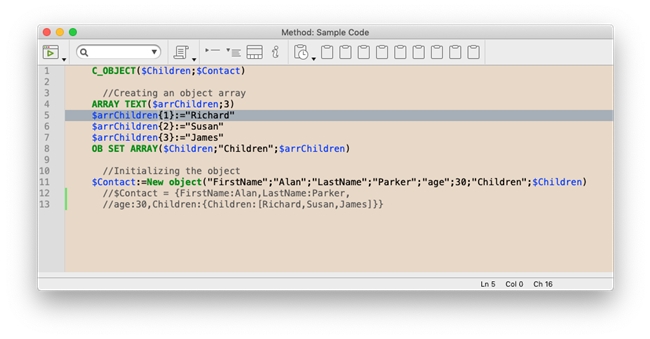
The preference dialog can be accessed through the top menu bar in 4D.
- Mac: File > Preferences > Methods
- Windows: Edit > Preferences > Methods
The color of the code elements can be adjusted under the "Styles" sub-tab.
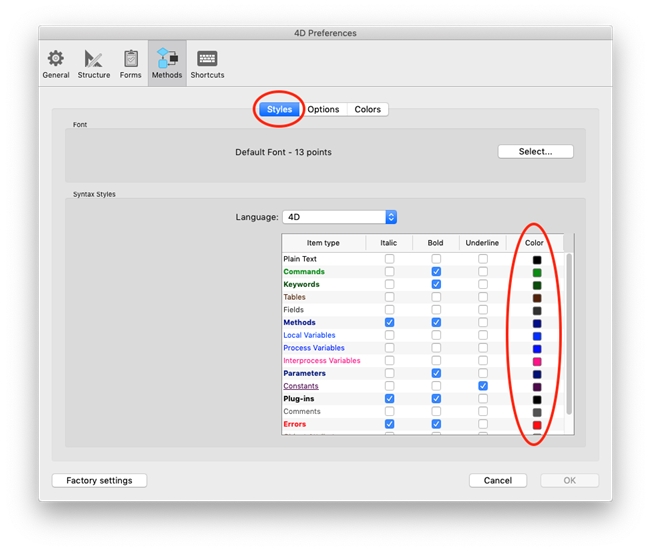
Clicking on the "Colors" sub-tab under "Methods" tab will show more color options. The background and the line highlight of the method editor can be adjusted here.
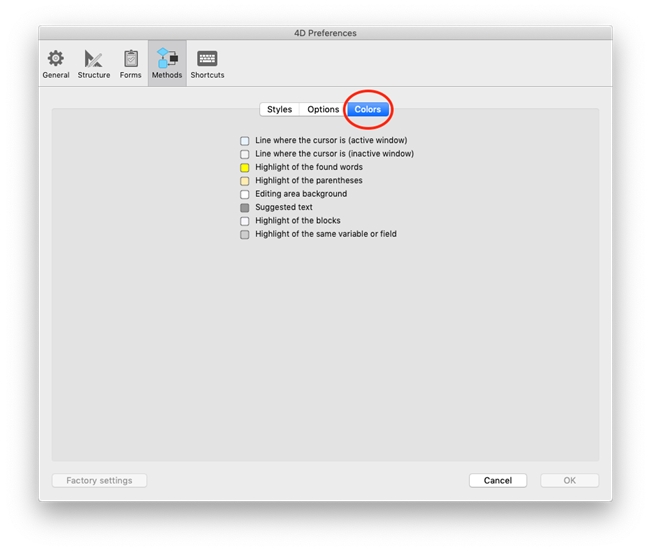
To reset the color scheme back to the 4D default, click on the "Factory settings" button on the bottom left of the dialog window.
For more examples, take a look at this blog post that discusses the method editer dark theme: https://blog.4d.com/4d-methods-editor-with-dark-theme/
