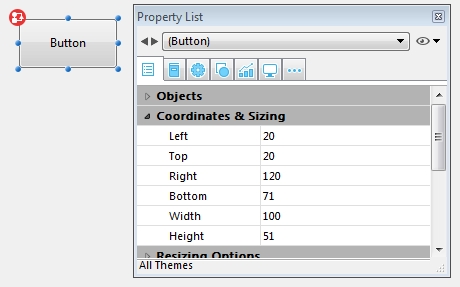Tech Tip: Manipulating Form Object's Sizes and Positions with the Keyboard
PRODUCT: 4D | VERSION: 17 | PLATFORM: Mac & Win
Published On: January 9, 2020
In the form editor, form object can be manipulated in many ways such as through the properties list or using the mouse. Another way to manupulate form objects is to use the keyboard with the arrow keys.
The examples will all start with the following sample button:
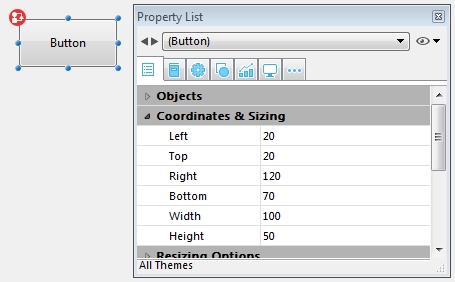
With an object selected it's position can be shifted by one pixel in the direction of any of the four arrow buttons.
For example the following is the result of pressing the down arrow button once:
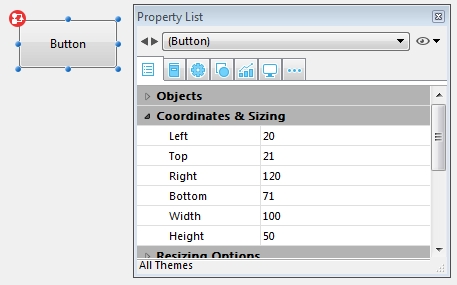
If the shift button is held down when using the arrow keys the object will get shifted by 20 pixels.
Example result of holding down shift and pressing the down arrow button once:
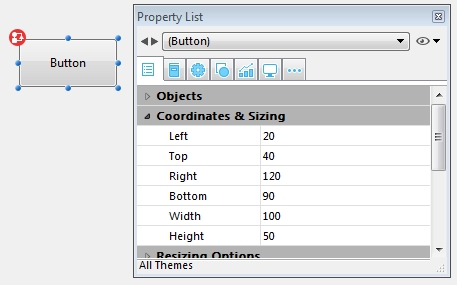
If the control button is held down when the arrow buttons are pressed it will adjust the size of the object by moving the bottom position up and down with the associated arrow keys or the right side right or left with the associated arrow keys.
Example result of holding down control and pressing the down arrow button once:
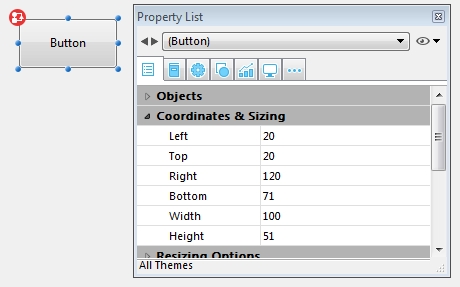
The examples will all start with the following sample button:
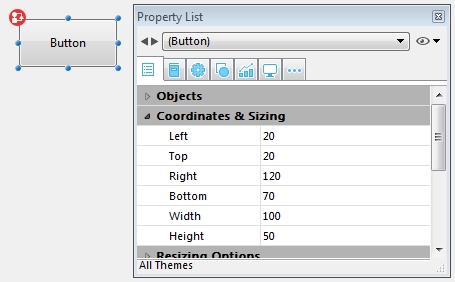
With an object selected it's position can be shifted by one pixel in the direction of any of the four arrow buttons.
For example the following is the result of pressing the down arrow button once:
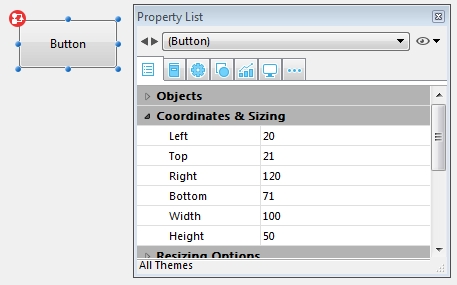
If the shift button is held down when using the arrow keys the object will get shifted by 20 pixels.
Example result of holding down shift and pressing the down arrow button once:
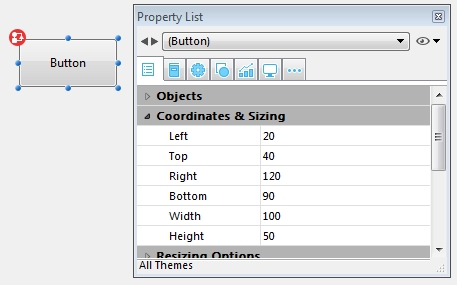
If the control button is held down when the arrow buttons are pressed it will adjust the size of the object by moving the bottom position up and down with the associated arrow keys or the right side right or left with the associated arrow keys.
Example result of holding down control and pressing the down arrow button once: