Tech Tip: 4D View Pro protect a sheet from edits
PRODUCT: 4D View Pro | VERSION: 18 | PLATFORM: Mac & Win
Published On: March 23, 2020
In 4D View Pro, you can protect a sheet from being edited in a few ways. If you are using the Ribbon user interface, you can open the dropdown for "Cells", then select "Format" and then "Protect Sheet...":
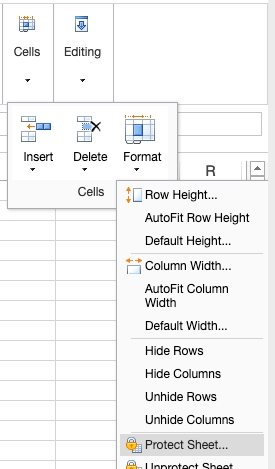
This will prevent the user from being able to make edits to any cells or even move the current active selection. If you are using the Toolbar user interface, you can select both lock icons:

This will also prevent the user from making any edits to cells. Of course, if you leave the Ribbon or the Toolbar accessible to the user, they can always turn off these settings. To make your 4D View Pro sheet truly uneditable, you must either make these settings changes and then export the object to another VP area without a user interface, or you can manually insert the properties below into the VP object and import into your VP area:
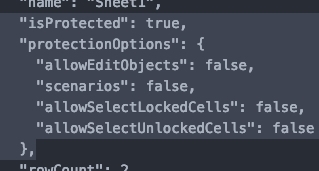
The "isProtected" and "protectionOptions" properties should be on the same level as the "name" property for a sheet.
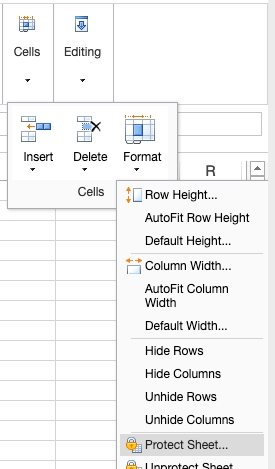
This will prevent the user from being able to make edits to any cells or even move the current active selection. If you are using the Toolbar user interface, you can select both lock icons:

This will also prevent the user from making any edits to cells. Of course, if you leave the Ribbon or the Toolbar accessible to the user, they can always turn off these settings. To make your 4D View Pro sheet truly uneditable, you must either make these settings changes and then export the object to another VP area without a user interface, or you can manually insert the properties below into the VP object and import into your VP area:
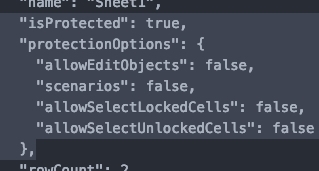
The "isProtected" and "protectionOptions" properties should be on the same level as the "name" property for a sheet.
