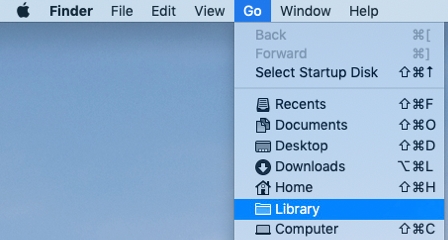Tech Tip: Enabling Access to hidden folders
PRODUCT: 4D | VERSION: 18 | PLATFORM: Mac & Win
Published On: September 22, 2020
To access files contained in the active 4D folder, license folder, or client database folder (on the client machine), you will need to navigate through folders such as AppData (Windows) or user Libary, and Application Support (Mac) folder. However, these are hidden folders. If you do not see them, you will need to enable them to be shown.
To show hidden folders on Windows:
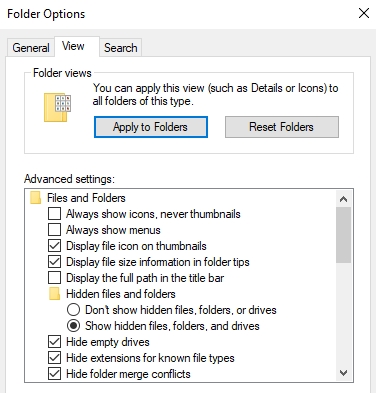
To show hidden folders on Mac:
To show hidden folders on Windows:
- In the file explorer, click on "VIew" > "Options" > "Change folder and view options"
- Click on the "View" tab and under Advanced settings, select "Show hidden files, folder, and drives"
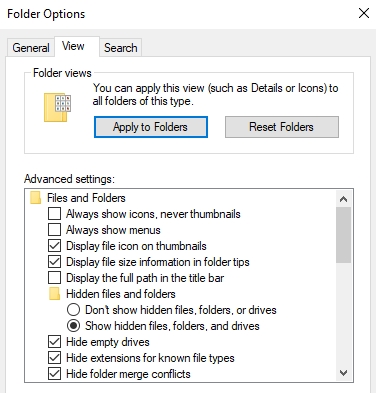
To show hidden folders on Mac:
- In Finder, press Command + Shift + Dot (This shows/hides hidden folders)
- If specifically looking for the user Library folder:
- In Finder, click on "Go" at the top menu bar and hold Alt
- Click on "Library"