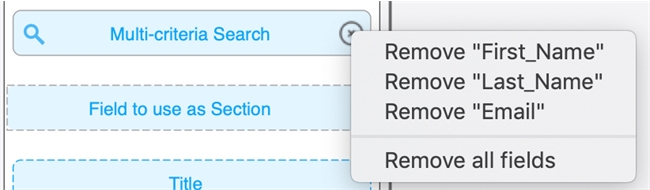Tech Tip: Search multiple fields in 4D for iOS list form
PRODUCT: 4D for iOS | VERSION: 18 | PLATFORM: Mac
Published On: September 29, 2020
4D for iOS makes it simple to build a list form. Just drag and drop your desired field into the designated area on the form template. The form will display data based on how you arranged your fields. Usually, a designated area is reserved for only one field, i.e. you cannot drag and drop multiple fields into a single area. You can, however, drag and drop multiple fields into the "Field to use for search" area that is at the top of most templates.
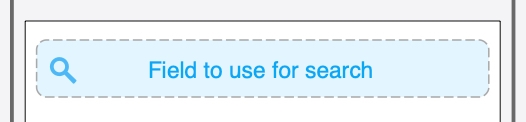
This special area corresponds to the search bar in your iOS app. The area allows the user to perform a search based on the field that you dropped into the area. When you drop multiple fields into the area, it becomes a "Multi-criteria Search".
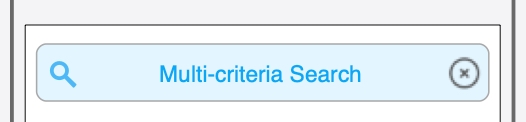
For example, if you had a list form of Employees, and you want the user to be able to search for Employees based on First_Name, Last_Name, or Email, just drag and drop those 3 fields into the search area. Then, if you hover over the area, it will display the fields that you've designated searchable.
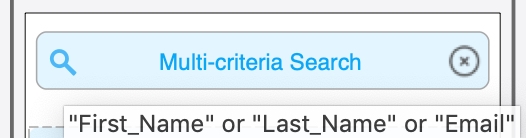
You also have options of removing any or all fields by clicking on the X icon on the right.
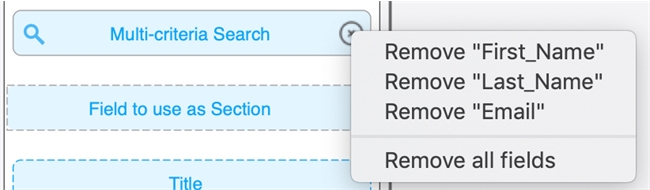
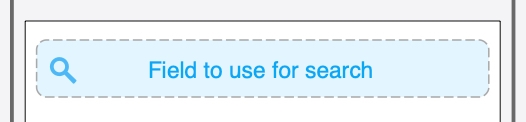
This special area corresponds to the search bar in your iOS app. The area allows the user to perform a search based on the field that you dropped into the area. When you drop multiple fields into the area, it becomes a "Multi-criteria Search".
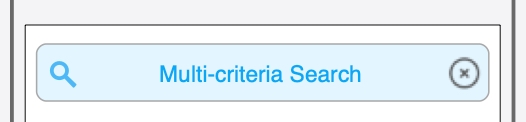
For example, if you had a list form of Employees, and you want the user to be able to search for Employees based on First_Name, Last_Name, or Email, just drag and drop those 3 fields into the search area. Then, if you hover over the area, it will display the fields that you've designated searchable.
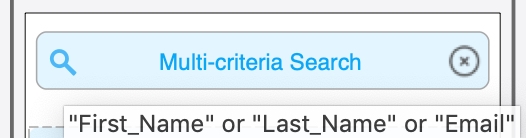
You also have options of removing any or all fields by clicking on the X icon on the right.