Tech Tip: User Account When Running 4D Server as a Service
PRODUCT: 4D | VERSION: 18 | PLATFORM: Win
Published On: April 27, 2021
When running a 4D database as a service on Windows it can be overlooked that the service defaults to using the "Local System Account". Unfortunately this is not the recommended setting for a 4D database.
The "Local System Account" has limited access rights to the network.
The account also has limited access to some settings such as print settings and networked drives.
As such, it is recommened that the service get updated with a user account.
This can be done from the Services window that is typically used to change the default setting of the service from "Manual" to "Automatic" or to restart a service.
Locate the 4D service from the list and open the Properties window from the contextual menu or the "Action" menu bar.
In the Properties window, go to the second tab. For newly registered 4D servers the default will have the "Local System Account" enabled. Instead select the "This Account" option and enter in a valid user account for the system:
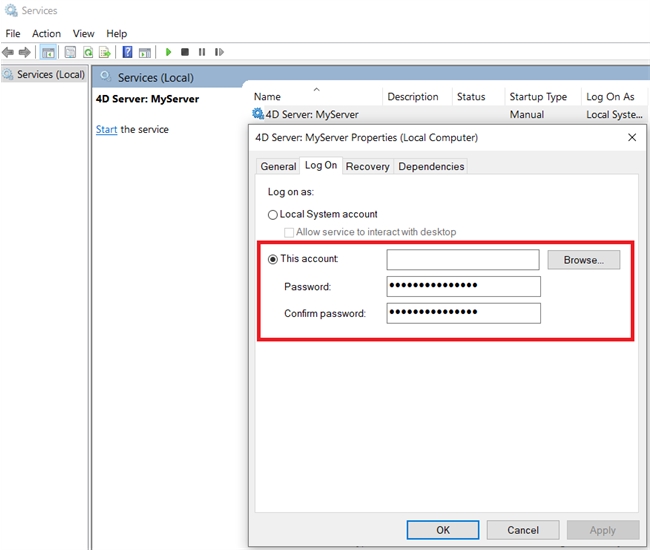
This will prevent issues caused by the limitations of the "Local System Account".
The "Local System Account" has limited access rights to the network.
The account also has limited access to some settings such as print settings and networked drives.
As such, it is recommened that the service get updated with a user account.
This can be done from the Services window that is typically used to change the default setting of the service from "Manual" to "Automatic" or to restart a service.
Locate the 4D service from the list and open the Properties window from the contextual menu or the "Action" menu bar.
In the Properties window, go to the second tab. For newly registered 4D servers the default will have the "Local System Account" enabled. Instead select the "This Account" option and enter in a valid user account for the system:
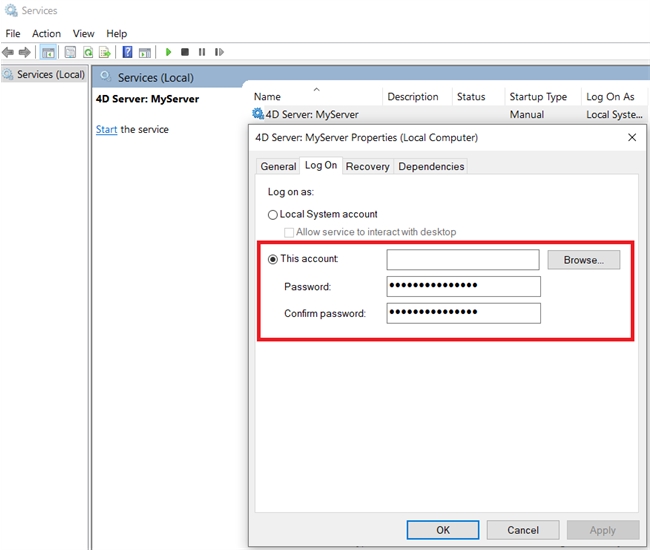
This will prevent issues caused by the limitations of the "Local System Account".
