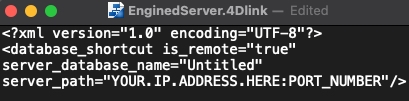Tech Tip: How to specify IP address of server for merged client application
PRODUCT: 4D | VERSION: 18 | PLATFORM: Mac & Win
Published On: June 1, 2021
When building a merged client server application, you may want to specify the IP address of the server that the merged client will connect to automatically. This can be accomplished by adding an IPAddress key in the buildApp.4DSettings XML file (located in the Settings folder.) Open the XML file in a text editor, then insert the server’s IP address inside Prefrences4D > BuildApp > CS keys. You may also want to include a key to specify the server’s port as well. Note that there are multiple sets of CS keys in the XML, so be careful about where to place the IP and port keys.
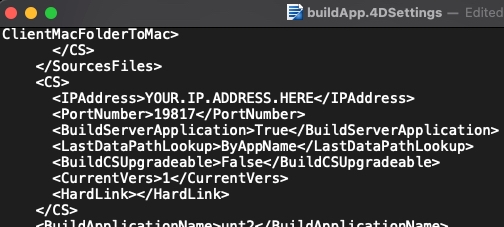
After editing the XML file, build the client server executable, and then the server’s IP address should be reflected in the merged client’s EnginedServer.4DLink file (located in the Database folder). It should appear in the server_path attribute.
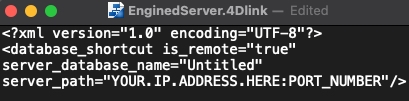
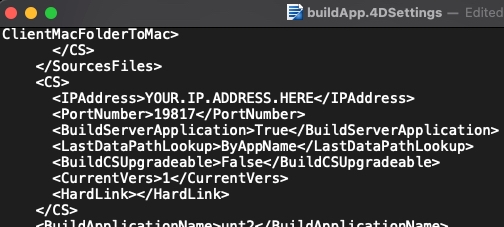
After editing the XML file, build the client server executable, and then the server’s IP address should be reflected in the merged client’s EnginedServer.4DLink file (located in the Database folder). It should appear in the server_path attribute.