Tech Tip: How to enable user login dialog in project-based, built client-server application
PRODUCT: 4D | VERSION: 18 R | PLATFORM: Mac & Win
Published On: June 21, 2021
With project databases, the user login system is always disabled and the current user is always Designer, in built single-user applications. In built client-server applications, however, user access control is activated and the password system is enabled, same as with binary databases. To enable the user login dialog, the directory.json file that stores the users and groups settings must be included in the final build. It is not automatically included when building, to allow for different deployment sites to maintain their own users and groups.
First, locate the Settings folder containing the directory.json file in the project database.
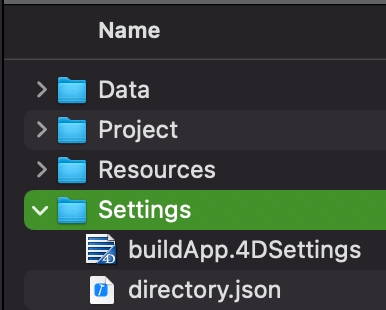
Then, copy the Settings folder, and paste it in the Server Database folder in the final build.
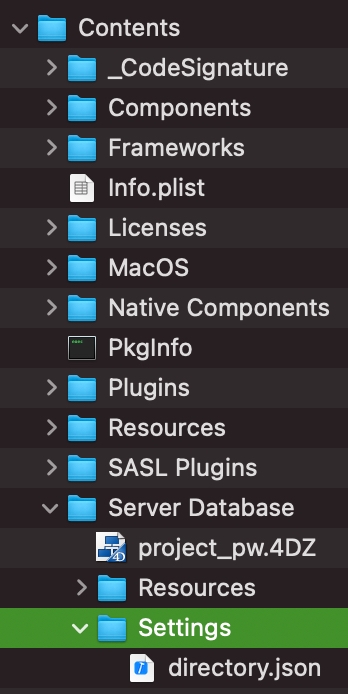
Now, when connecting the client to the server, the user login dialog should appear. If no file is found, all connections would default to Designer.
First, locate the Settings folder containing the directory.json file in the project database.
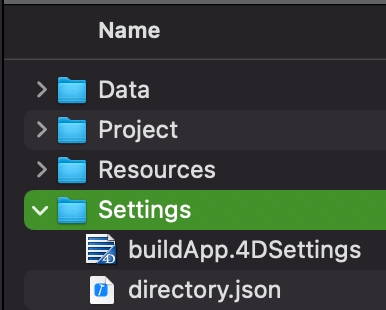
Then, copy the Settings folder, and paste it in the Server Database folder in the final build.
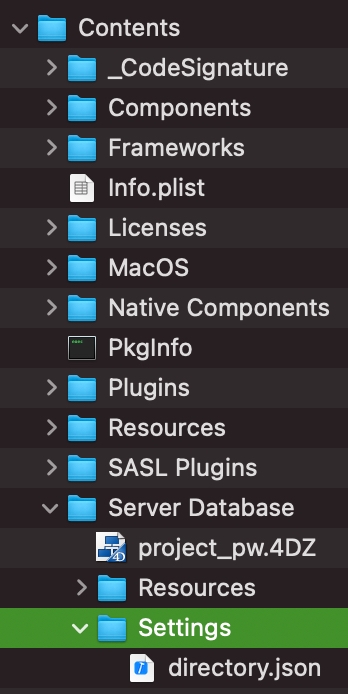
Now, when connecting the client to the server, the user login dialog should appear. If no file is found, all connections would default to Designer.
