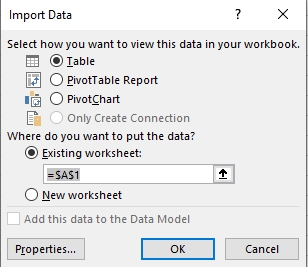Tech Tip: How to Access 4D Data in MS Excel
PRODUCT: 4D | VERSION: 19 | PLATFORM: Win
Published On: November 8, 2021
This Tech Tip will show how access the 4D database in Microsoft Excel. To do this, a data source (DSN) will need to have been created using the 4D ODBC driver and the 4D database will need to have the SQL server running to be reachable.
It is recommended to use Microsoft Query instead of the ODBC Data connection wizard to access data in 4D from Excel. This is because the ODBC connection wizard tries to ask for a SQL catalog which is not implemented in 4D.
It is recommended to use Microsoft Query instead of the ODBC Data connection wizard to access data in 4D from Excel. This is because the ODBC connection wizard tries to ask for a SQL catalog which is not implemented in 4D.
- In MS Excel, click on the "Data" tab and select Get Data > From Other Sources > From Microsoft Query
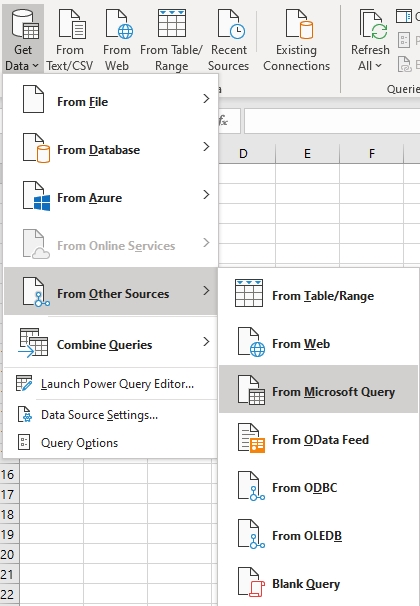
- In the dialog box, select the DSN
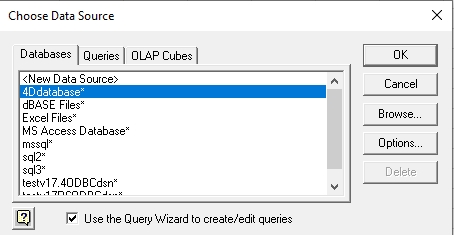
- Then select tables and fields to import
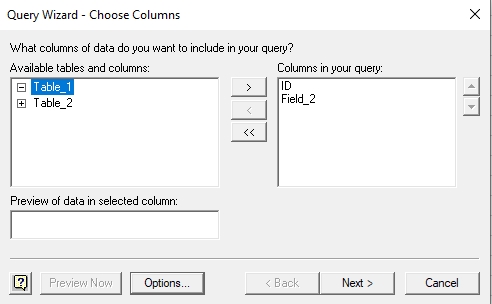
- This dialog allows you to query the records to be imported
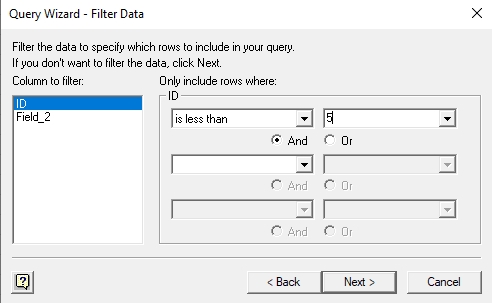
- This dialog allows you to sort the data
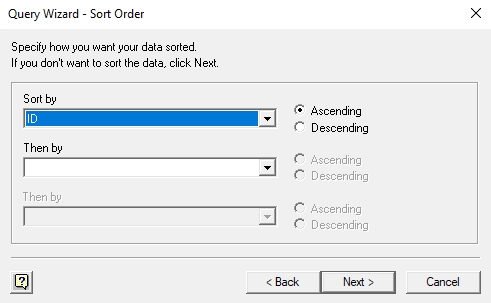
- Lastly, select the import format