Tech Tip: Start 4D on Windows Start Up using Task Scheduler
PRODUCT: 4D | VERSION: 19 | PLATFORM: Win
Published On: December 20, 2021
Some deployments may require constant uptime for 4D. Machine restarts and updates can cause applications to close and not reopen unless set up to do so. Typically, it can be done by running the application as a Service. However, this means that the application cannot be interacted with. If this is not a valid solution, an alternative is to use Window's Task Scheduler which is available on Windows. It lists all scheduled tasks for the machine and allows new ones to be defined.
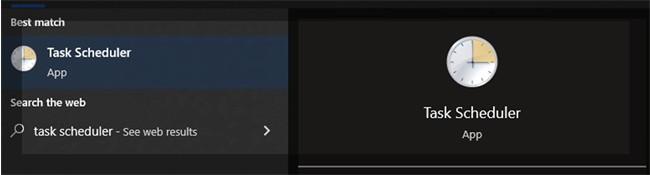
A new task can be created to run a 4D application on multiple different triggers including a machine start up.
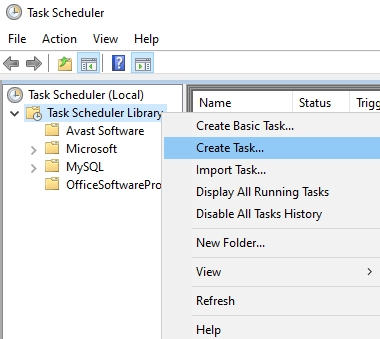
Triggers Section:
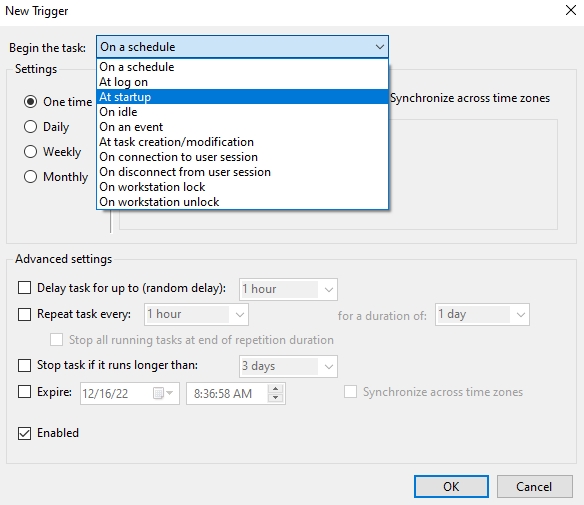
Then apply the action to start 4D using various start up methods such as a script, the application directly with parameters pointing to the database or 4dlink file:
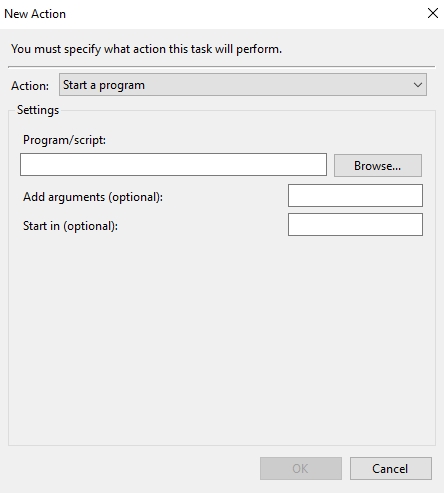
This will allow 4D to automatically run when desired as an application allowing the application to be interacted with if needed.
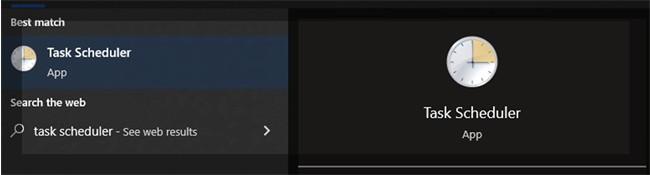
A new task can be created to run a 4D application on multiple different triggers including a machine start up.
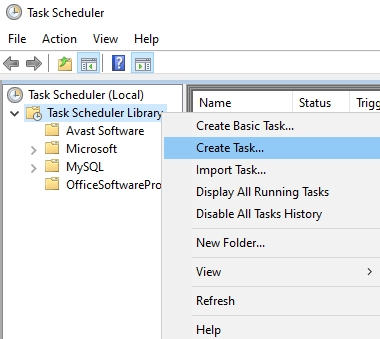
Triggers Section:
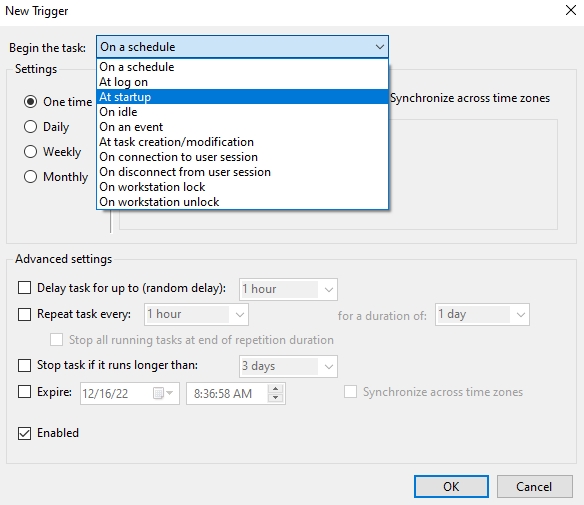
Then apply the action to start 4D using various start up methods such as a script, the application directly with parameters pointing to the database or 4dlink file:
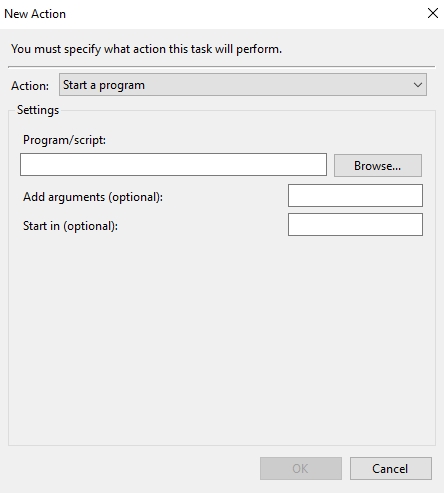
This will allow 4D to automatically run when desired as an application allowing the application to be interacted with if needed.
