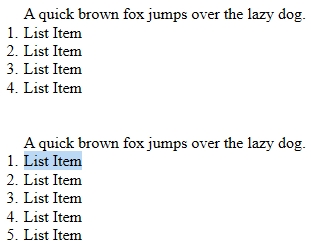Tech Tip: 4D Write Pro Numbered Lists Ordering
PRODUCT: 4D Write Pro | VERSION: 19 | PLATFORM: Mac & Win
Published On: October 31, 2022
4D Write Pro allows lines to be formatted into various lists. A type of list available is the numbered list.
There are three ways to create a list, the following examples will show a numbered list.
From the Toolbar, select the list type to apply to a selection in the WP area:
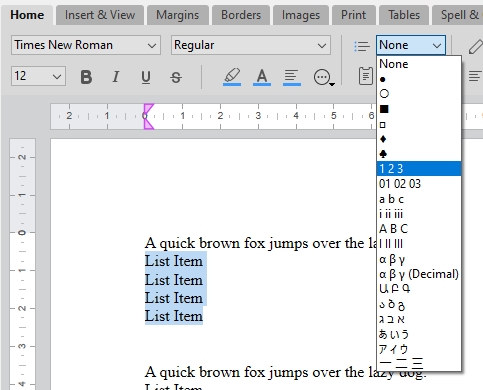
From the Contextual Menu > Paragraph > Bullets or Numbering:
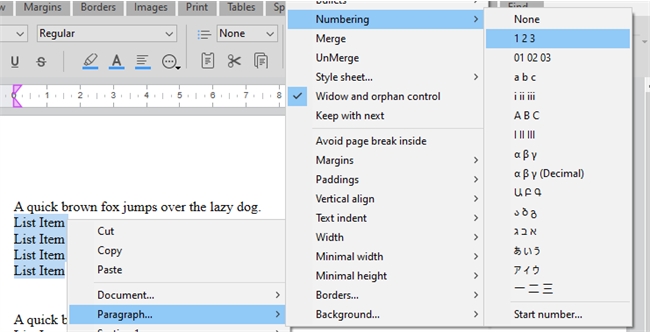
Using the WP SET ATTRIBUTES command and apply a wk list style type:
Numbered lists have an additional relavant attribute, wk list start number. This attribute specifies the number of the list item. By default it is set to wk auto, which will automatically find the first list item and number it 1 and then increment for each other list item in the document. It does not matter if a list is split by paragraphs or multiple lines:
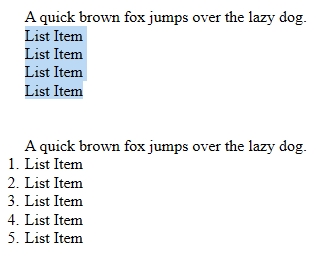
Applying a numbered list to the selection will result in:
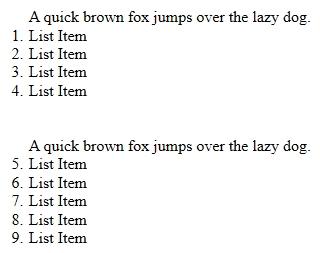
To reset the list numbering the wk list start number attribute must be updated using the WP SET ATTRIBUTES command or the contextual menu > Paragraph > Number > Start number.
For example setting the attribute to 1 what used to be the 5th List Item:
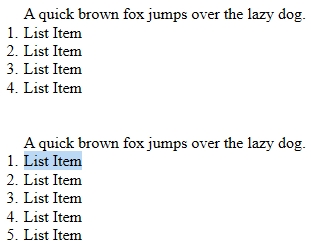
There are three ways to create a list, the following examples will show a numbered list.
From the Toolbar, select the list type to apply to a selection in the WP area:
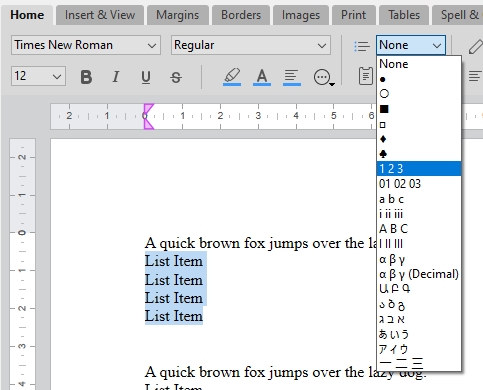
From the Contextual Menu > Paragraph > Bullets or Numbering:
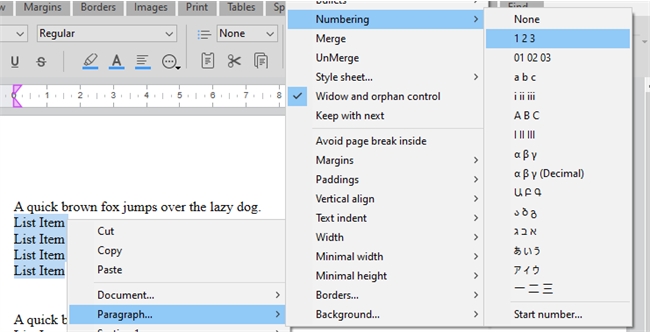
Using the WP SET ATTRIBUTES command and apply a wk list style type:
| WP SET ATTRIBUTES($wpRange_ob; wk list style type; wk decimal) |
Numbered lists have an additional relavant attribute, wk list start number. This attribute specifies the number of the list item. By default it is set to wk auto, which will automatically find the first list item and number it 1 and then increment for each other list item in the document. It does not matter if a list is split by paragraphs or multiple lines:
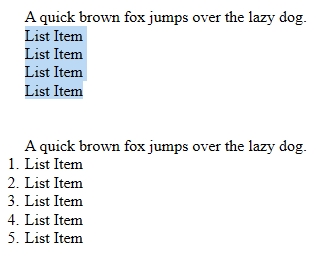
Applying a numbered list to the selection will result in:
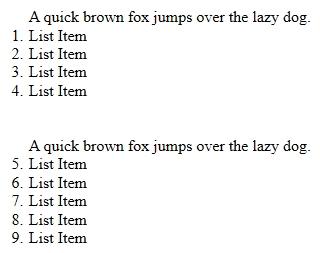
To reset the list numbering the wk list start number attribute must be updated using the WP SET ATTRIBUTES command or the contextual menu > Paragraph > Number > Start number.
For example setting the attribute to 1 what used to be the 5th List Item: