Tech Tip: Locked Property List Window When Upgrading to Newer Versions of 4D
PRODUCT: 4D | VERSION: 19 | PLATFORM: Mac & Win
Published On: November 7, 2022
When upgrading a database that was developed before v11, you may come across a non-editable form with a grayed-out Property List window while working in Binary mode*. To fix this, you can use the following steps:
Since v11, User Mode merged with Design Mode; however, the earlier mentioned “Editable by user” property, which was used in conjunction with User Mode, still exists in modern versions of 4D as a compatibility feature. This way, older databases can still be modified in Binary mode of the latest versions.
*When a database is converted to Project mode, the form properties do not exist. Therefore, it should not have issues with locked forms.
- Open the Explorer window, and locate the affected form.
- Right-click on the form name, and select Edit Properties…
- The Form Properties window should open. Uncheck “Editable by user”, and click “OK”
- If needed, close the Form Editor window, and open it again. The form should now be editable, and the Property List window should not be locked.
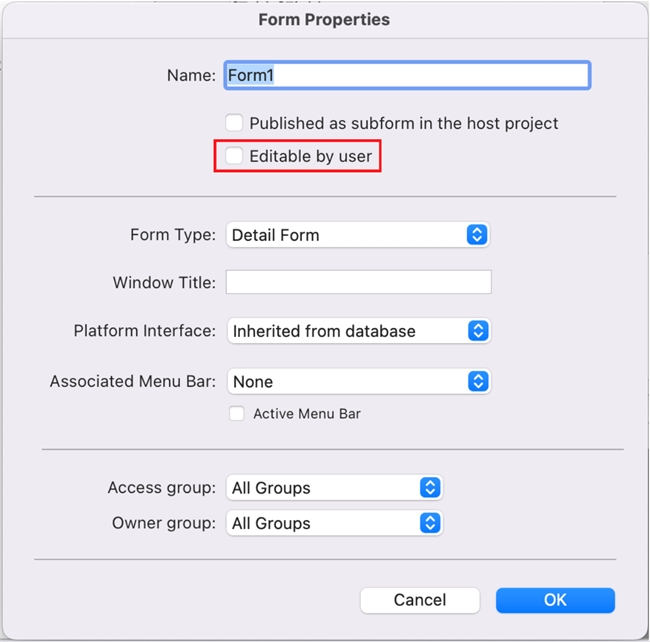
Since v11, User Mode merged with Design Mode; however, the earlier mentioned “Editable by user” property, which was used in conjunction with User Mode, still exists in modern versions of 4D as a compatibility feature. This way, older databases can still be modified in Binary mode of the latest versions.
*When a database is converted to Project mode, the form properties do not exist. Therefore, it should not have issues with locked forms.
