Tech Tip: Access and Edit Backup Settings in a Compiled Project Database
PRODUCT: 4D | VERSION: 19 | PLATFORM: Mac & Win
Published On: November 21, 2022
In a compiled 4D database, all of the files and folders associated with the project—including its data files—get neatly zipped into a single .4DZ file. When running this database, you may access its backup settings under structure settings but may not edit them (see below):
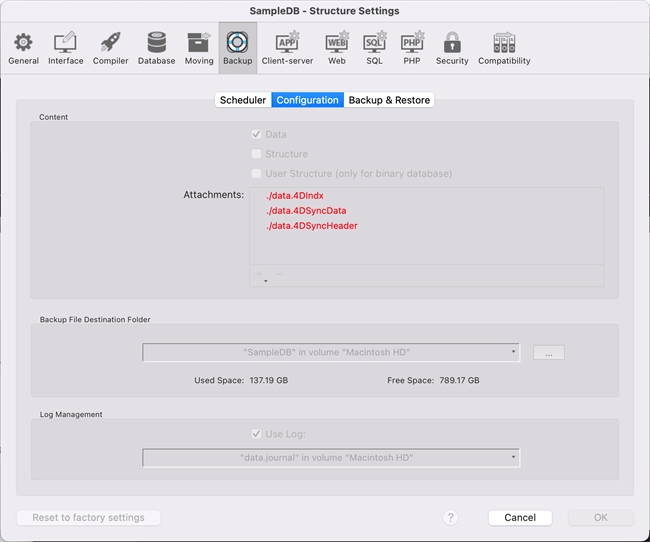
If you wish to configure the backup settings while working with a compiled database, you can use the workaround below:
*You may not have this file and folder when rearranging files at this step; continue with just the data.4DD and data.journal files. The data.Match and Logs folder will automatically be created once 4D is opened.
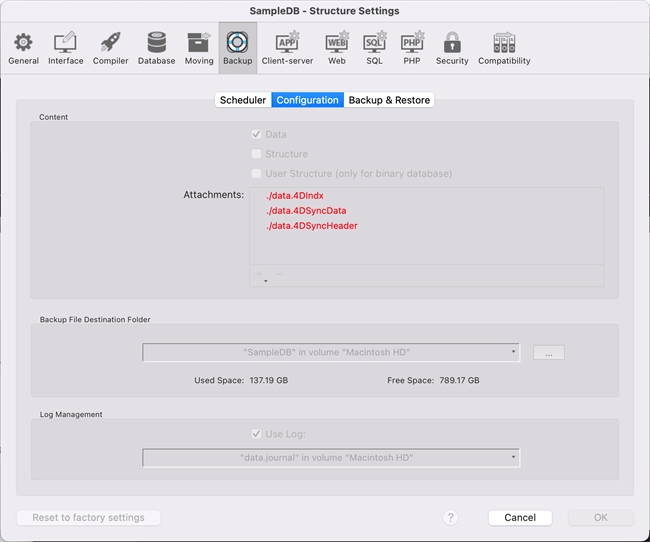
If you wish to configure the backup settings while working with a compiled database, you can use the workaround below:
- In the uncompiled version of the database, go to Settings > Security > Options > check “Enable User Settings” > click OK.
- Close 4D as you will need to rearrange the data files. Go to the folder where the .4DZ file is located. On the same level as this .4DZ file, create a new folder named, “Data”. Put the following files/folder into this newly created folder:
- data.4DD
- data.journal
- data.Match*
- Logs folder*
- Reopen the .4DZ file. A pop-up window will appear saying no data file was found. Click "Open", and select the .4DD file that was just moved into the "Data" folder you just created. Click "Open" again.
- 4D should now be running. Go to File > Settings... > User Settings for Data file... > Backup. The settings should now be editable.
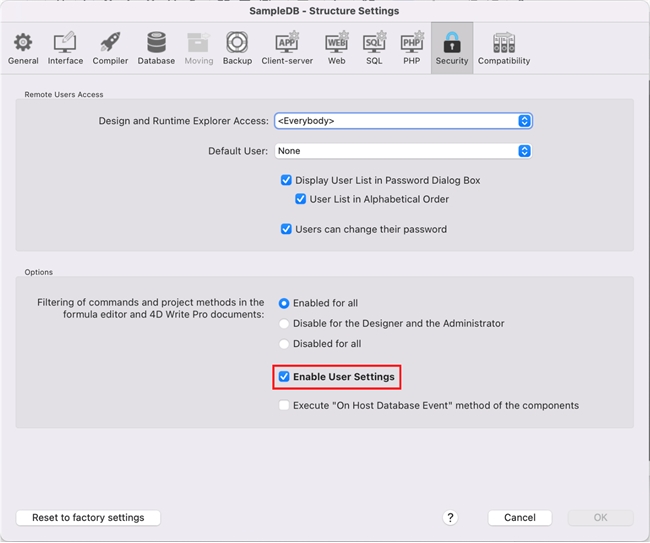
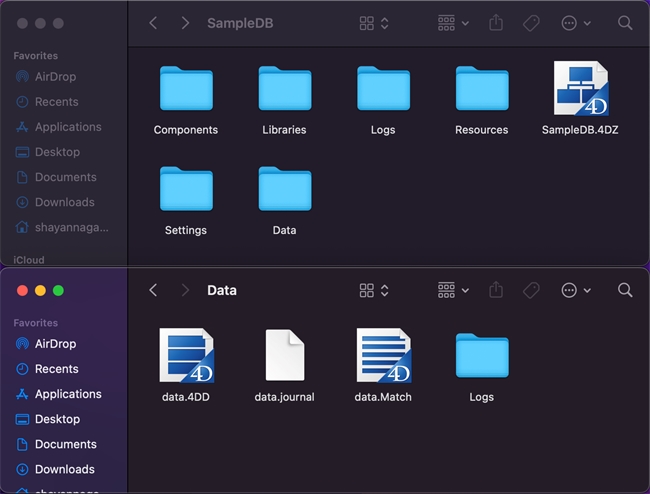
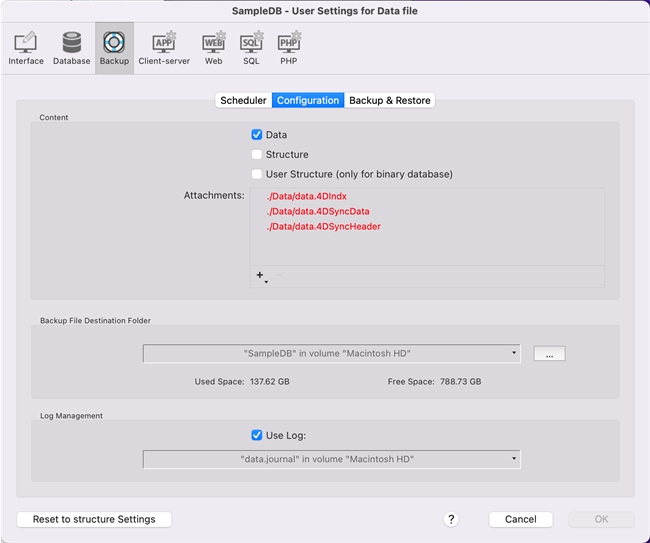
*You may not have this file and folder when rearranging files at this step; continue with just the data.4DD and data.journal files. The data.Match and Logs folder will automatically be created once 4D is opened.
