Tech Tip: Hotkeys to Choose a Different Data File Upon Opening a Database,
PRODUCT: 4D | VERSION: 19 | PLATFORM: Mac & Win
Published On: December 5, 2022
Before opening a database, you may want to choose a different data file than the default one. You can use the following steps to open a window that displays extra data file options before opening either 4D or 4D Server.
For both Mac and Windows:
In Mac only*:
In Windows only**:
*This cannot be done in Windows because holding down the “Alt” key (i.e., the Windows equivalent of “Option”), and double-clicking on the structure file would open the file’s properties instead.
**This cannot be done on Mac because 4D/4D Server is displayed on top of a transparent background that does not allow files to be dragged and dropped into.
For both Mac and Windows:
- Open the 4D or 4D Server program > File > Open > Local Project…
- In the File Explorer/Finder window, locate the structure file (e.g., .4DProject, .4dbase, .4DZ) file you would like to open.
- Hold down the “Option” key, and double-click on the structure file to open in 4D.
- Hold down the “Alt” key, and double-click on the structure file to open in 4D.
- A pop-up window will display, showing extra data file options before launching 4D/4D Server (see below):
- Choose an option, select a data file or create a new one if necessary, and click “Continue”. 4D/4D Server will open as normal. If you select the option, “Open the Maintenance and Security Center”, only the MSC window will appear.
On Mac:
On Windows:
On Mac:
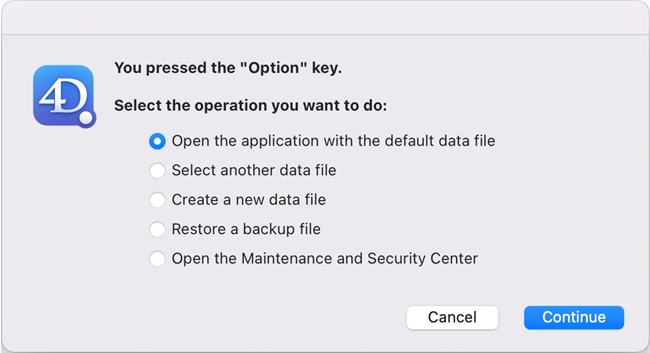
On Windows:
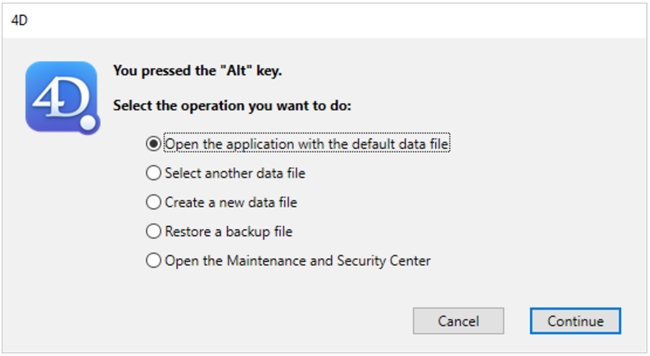
In Mac only*:
- There is an even faster way to open this pop-up window in Mac. In your Finder window, locate the database file. Hold down the “Option” key, and double-click on the file. The pop-up window should appear.
In Windows only**:
- Similarly, you can drag and drop the database file into the 4D/4D Server window while holding down the “Alt” key.
*This cannot be done in Windows because holding down the “Alt” key (i.e., the Windows equivalent of “Option”), and double-clicking on the structure file would open the file’s properties instead.
**This cannot be done on Mac because 4D/4D Server is displayed on top of a transparent background that does not allow files to be dragged and dropped into.
