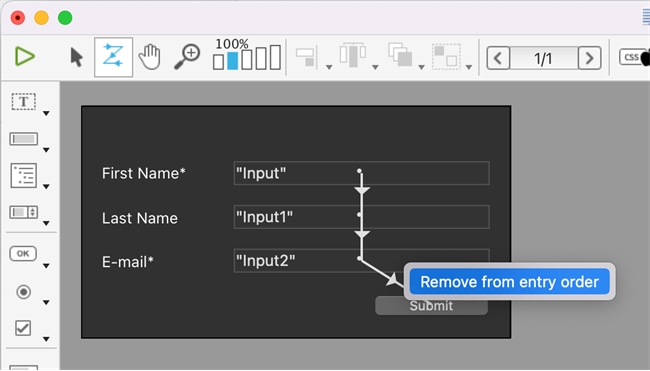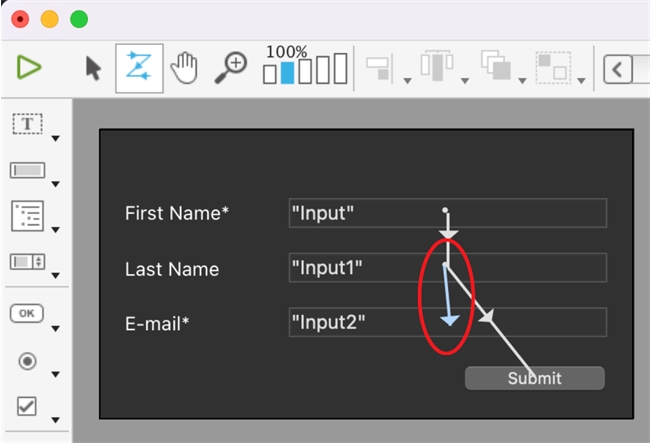Tech Tip: Entry Order and the “Tabable” Property in Binary vs. Project Mode
PRODUCT: 4D | VERSION: 19 | PLATFORM: Mac & Win
Published On: January 9, 2023
When a user inputs data into a form, he or she can use the Tab or carriage return keys to move on to the next data entry field, in accordance with the form’s entry order. While the end-user experience is the same whether it was developed in either binary or project mode, there are key differences in the configuration of the entry order as well as the option for users to tab/carriage return into the next field.
In both binary and project mode, the entry order is determined by the order in which the data entry form objects are added to the form in the form editor. Here, the entry order goes: First name, Last name, E-mail, Submit.
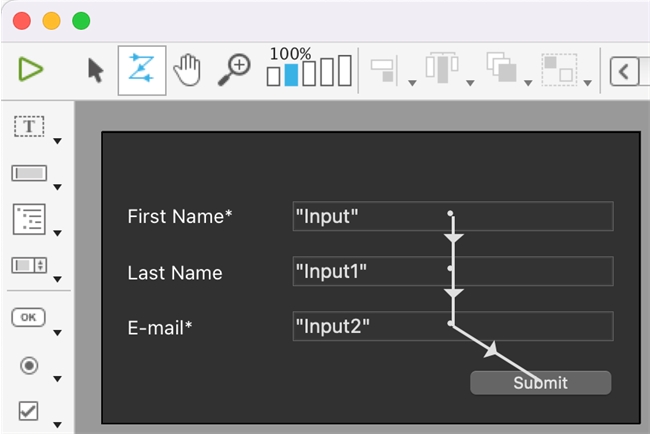
In Binary Mode, the entry order is saved internally within the database, and the option to allow a field to be tabbed/entered into is managed by the field’s “tabable” property. If you want to remove an object from entry order, you would simply need to deselect the “tabable” property.
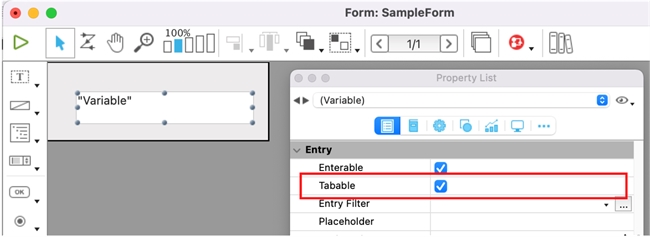
In Project Mode, the entry order is determined by the “entryOrder” collection within the form’s .4DForm file. Because project mode relies on dynamic forms/.json structure for its forms, the tabable property was removed (please see documentation here). Entry objects are considered “tabable” if they are part of the form’s entry order.
In both binary and project mode, the entry order is determined by the order in which the data entry form objects are added to the form in the form editor. Here, the entry order goes: First name, Last name, E-mail, Submit.
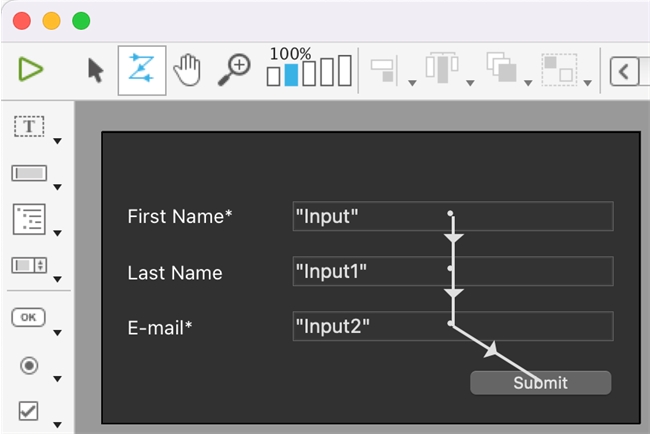
In Binary Mode, the entry order is saved internally within the database, and the option to allow a field to be tabbed/entered into is managed by the field’s “tabable” property. If you want to remove an object from entry order, you would simply need to deselect the “tabable” property.
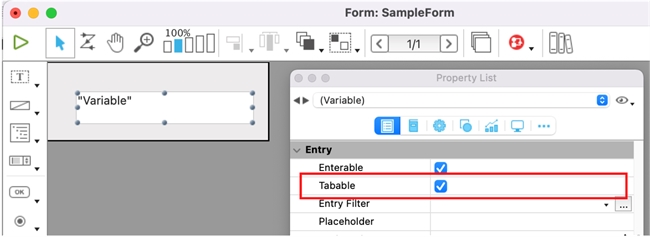
In Project Mode, the entry order is determined by the “entryOrder” collection within the form’s .4DForm file. Because project mode relies on dynamic forms/.json structure for its forms, the tabable property was removed (please see documentation here). Entry objects are considered “tabable” if they are part of the form’s entry order.
- To remove as object from entry order, go into Entry Order Mode by selecting the Z-shaped icon in the toolbar > right-click on the data object to be removed from entry order > select “Remove from entry order”.
- To reinsert into entry order, drag an arrow from the previous data entry object into the one you currently would like to reinsert back.