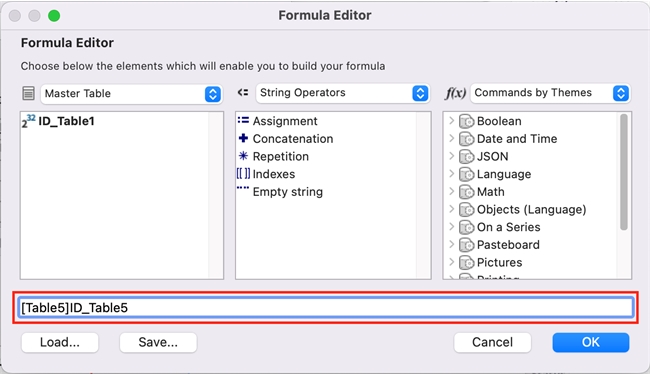Tech Tip: Fetching related fields in the Quick Report component
PRODUCT: 4D | VERSION: 19 | PLATFORM: Mac & Win
Published On: June 19, 2023
When using the "Fields" function of the Quick Report component, it can be difficult to look up deeper levels of related fields. For example, a database can have 5 tables with 5 levels of related fields; however, not all fields appear in the "Fields" window (see below).
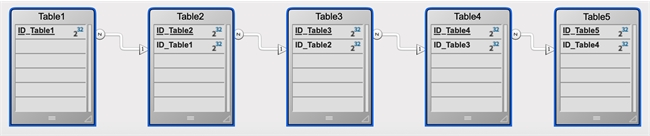
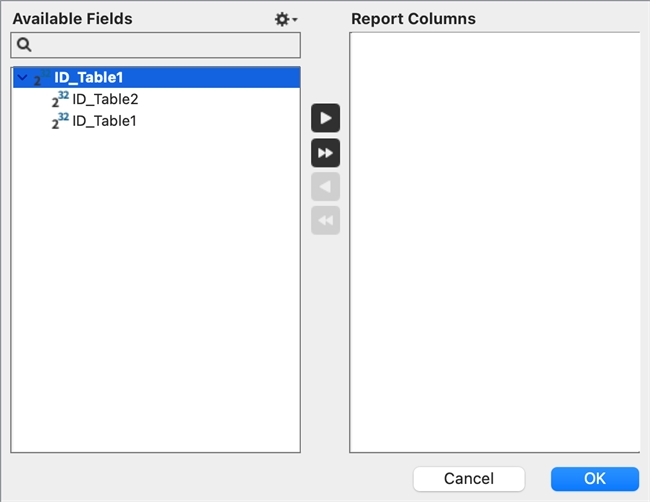
You can instead use the Formula Editor to fetch deeper levels of related fields:
Aternatively, you can also manually type in the name of the field in the formula input box of the dialogue window. This method would be much faster if you happen to know the table structure of your database very well (see below).
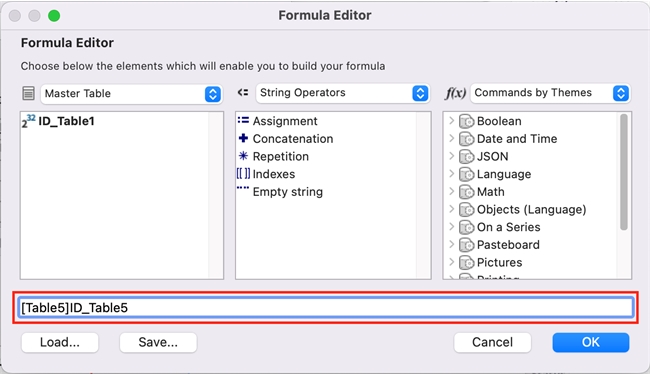
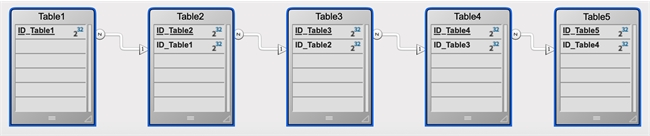
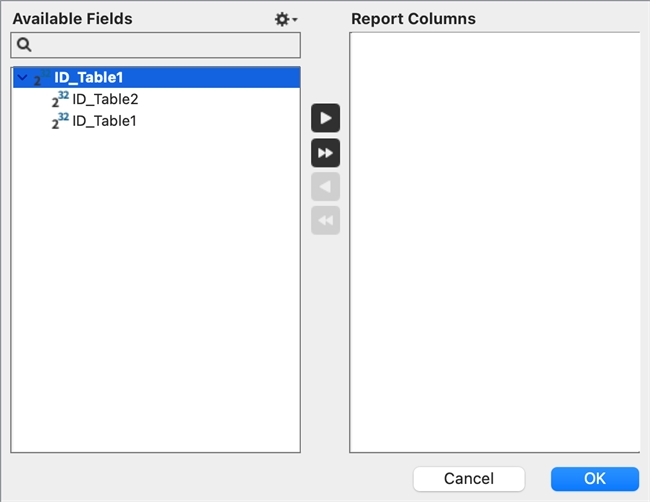
You can instead use the Formula Editor to fetch deeper levels of related fields:
- Hover the top-right corner of the right-most column, and click on the "+" sign to add a new column. The red box in the image below indicates where this plus would be.
- The Formula Editor dialog window should pop up.
- Click on the "Master Table" drop-down menu. Select "All Tables".
- The entire list of tables should appear, each with a dropdown arrow to expand its fields.
- Select the table you would like to retrieve a field from, and double-click it. Its fields should appear on an indented level. Double-click on the field you would like to add as a column, and it should appear on the formula line.
- Click "OK". The field should be added as a new column in the Quick Reports editor window.
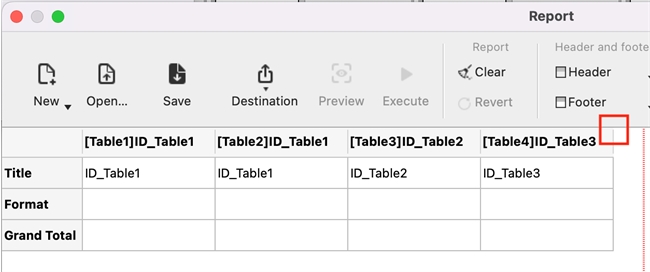
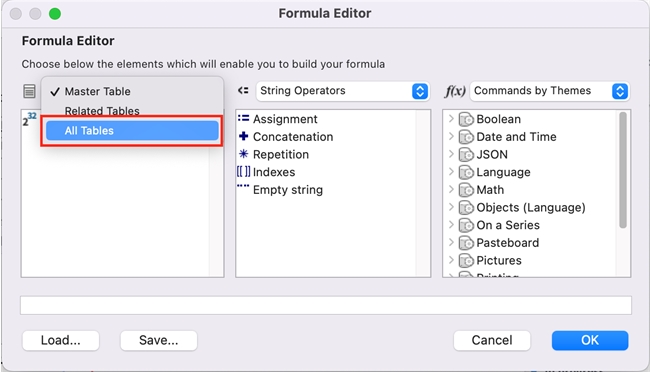
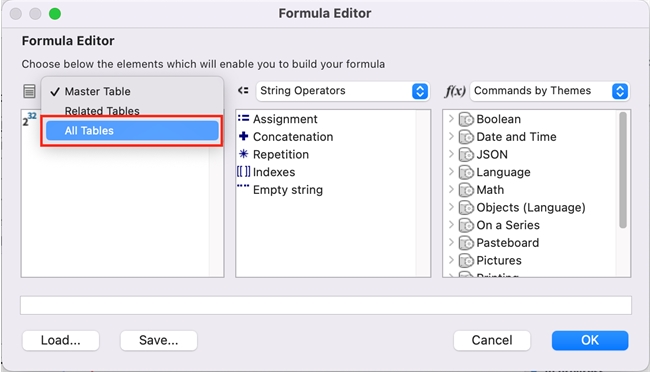
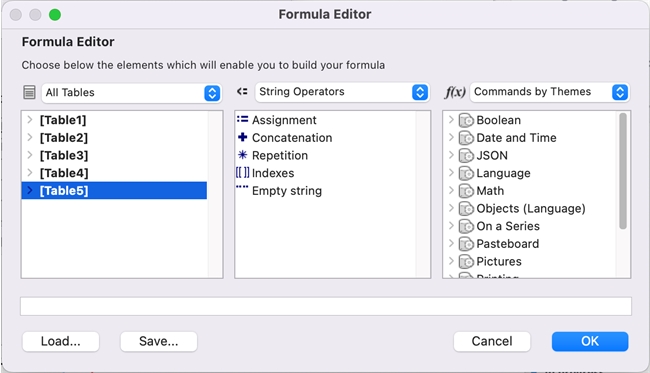
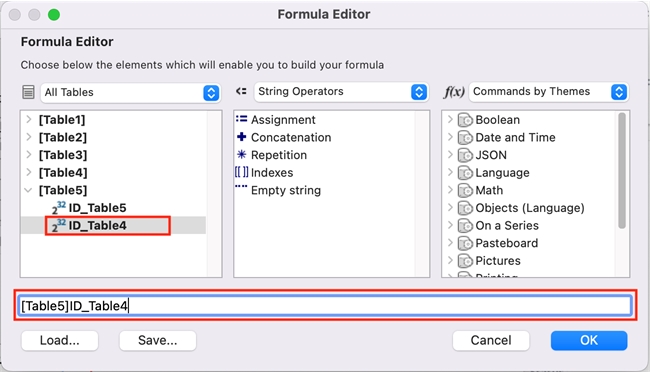
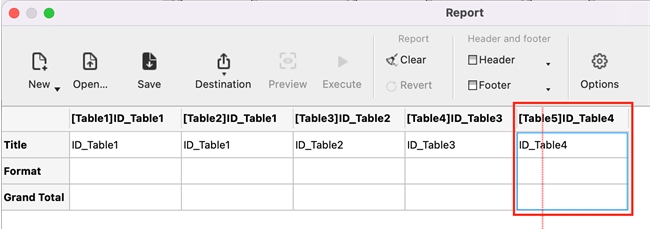
Aternatively, you can also manually type in the name of the field in the formula input box of the dialogue window. This method would be much faster if you happen to know the table structure of your database very well (see below).