Tech Tip: Running Qodly Studio for 4D
PRODUCT: 4D | VERSION: 20 R2 | PLATFORM: Mac & Win
Published On: October 9, 2023
There are a couple of requirements and initial configurations needed to run Qodly Studio for 4D.
Below are the requirements
- The 4D license needs to have Qodly Studio as a part of it's features
- The version of 4D must be v20R2 or higher
- The database must be in project mode
To see if a license has Qodly, go to the License Manager window and view the features list for Qodly Studio as shown in the following:

If all of the requirements are met, Qodly Studio can be enabled and used. Qodly Studio has to be enabled from two settings. If any of the requirements are not met, these settings may not display. The first is the Database Settings. Under the "Web" section's "Web Features" tab, a new section has been added for Qodly Studio, which has one option to "Enable access to Qodly Studio":
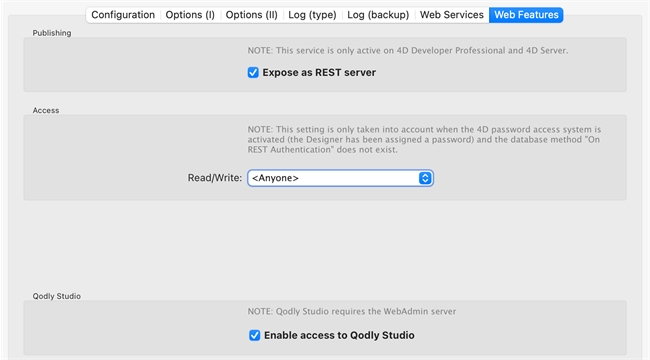
Qodly Studo also has to be enabled for the Web Administration's Settings under the "File" menu > "Web Administation" > "Settings"
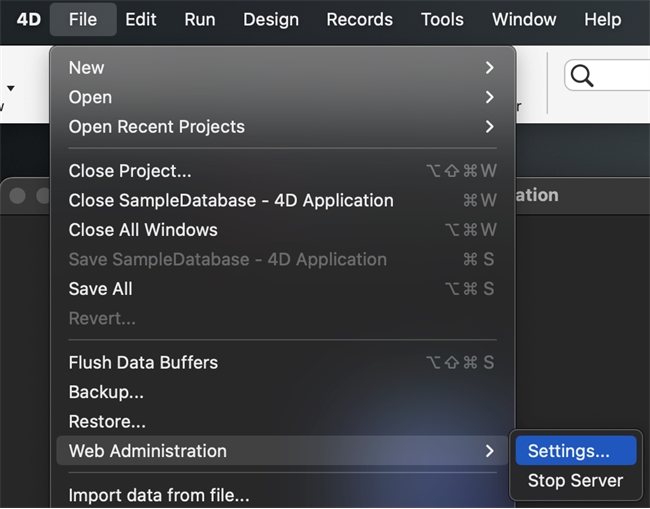
The Web Administration settings will also have a section at the bottom for "Enabling access to Qodly Studio":
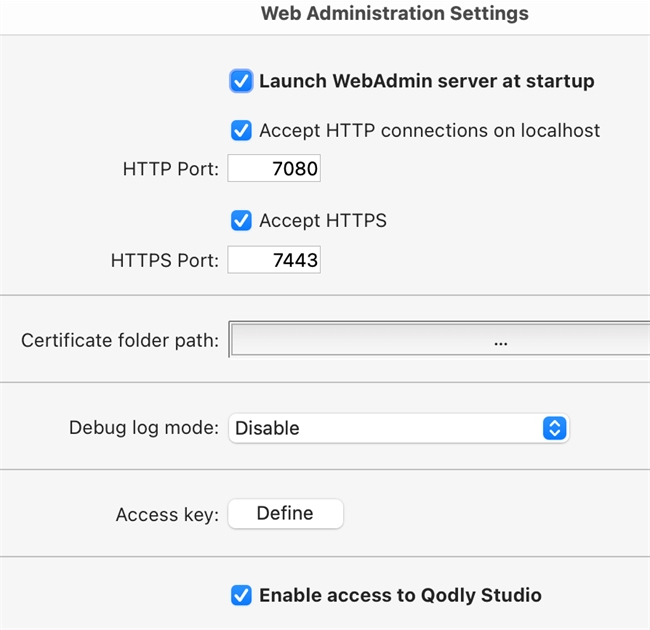
With Qodly studio access enable in both settings, Qodly Studio can then be accessed. Qodly Studio can easily accessed from the 4D Design menu:
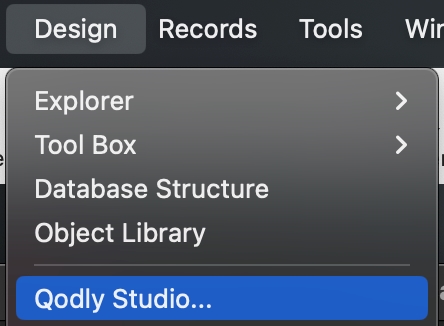
This will open the studio in the default browser of the machine.
It can also be manually accessed by opening a browser and going to the web server's address and adding "/studio" to the end. For example, below is for a web server with it's HTTP port set to 7443:
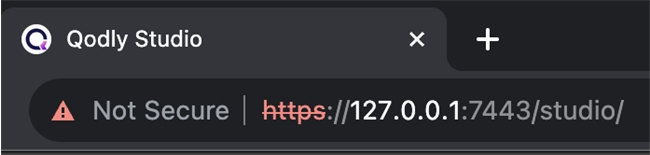
If Qodly Studio is not appearing, make sure that the three requirements are met, the two settings are enabled, and the web server is properly running.
Below are the requirements
- The 4D license needs to have Qodly Studio as a part of it's features
- The version of 4D must be v20R2 or higher
- The database must be in project mode
To see if a license has Qodly, go to the License Manager window and view the features list for Qodly Studio as shown in the following:

If all of the requirements are met, Qodly Studio can be enabled and used. Qodly Studio has to be enabled from two settings. If any of the requirements are not met, these settings may not display. The first is the Database Settings. Under the "Web" section's "Web Features" tab, a new section has been added for Qodly Studio, which has one option to "Enable access to Qodly Studio":
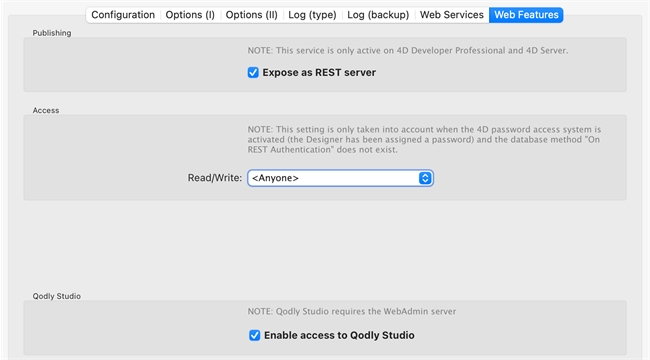
Qodly Studo also has to be enabled for the Web Administration's Settings under the "File" menu > "Web Administation" > "Settings"
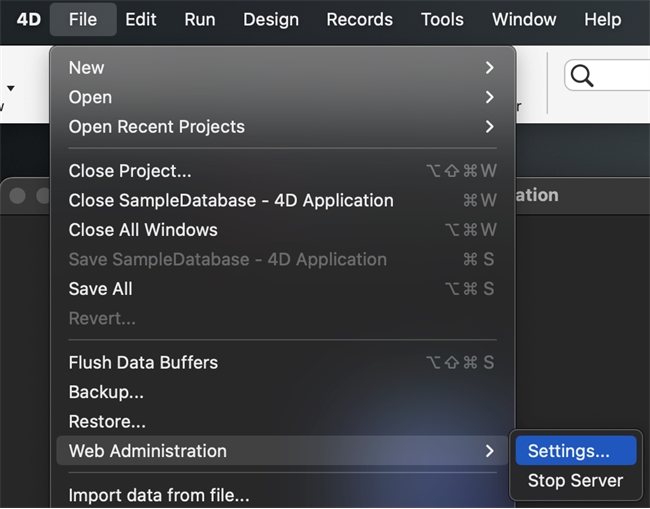
The Web Administration settings will also have a section at the bottom for "Enabling access to Qodly Studio":
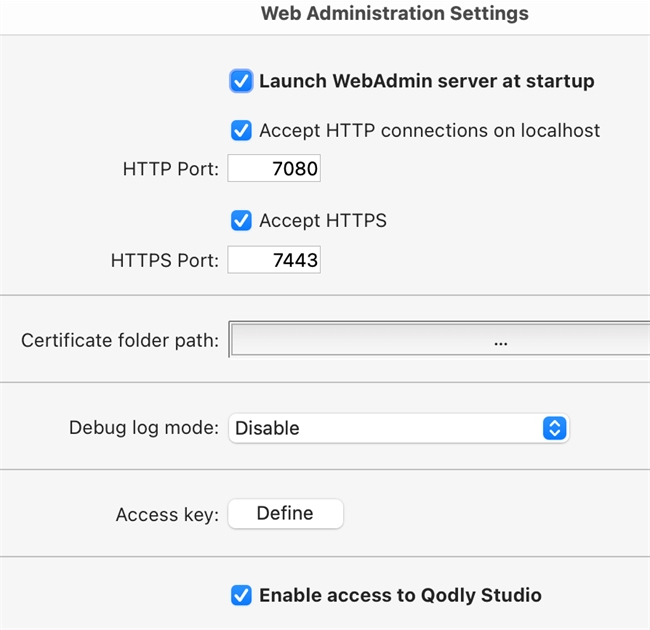
With Qodly studio access enable in both settings, Qodly Studio can then be accessed. Qodly Studio can easily accessed from the 4D Design menu:
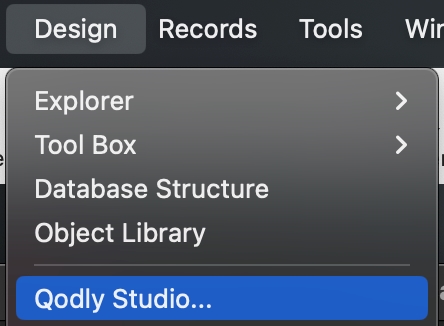
This will open the studio in the default browser of the machine.
It can also be manually accessed by opening a browser and going to the web server's address and adding "/studio" to the end. For example, below is for a web server with it's HTTP port set to 7443:
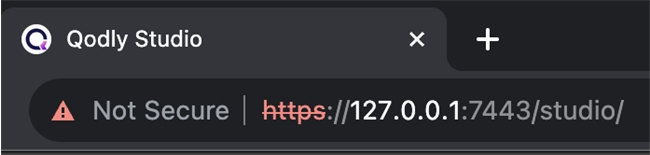
If Qodly Studio is not appearing, make sure that the three requirements are met, the two settings are enabled, and the web server is properly running.
