Tech Tip: How to allow access to specific ports for 4D Server from Windows
PRODUCT: 4D Server | VERSION: 20 | PLATFORM: Win
Published On: January 17, 2024
If 4D Remote clients are having issues connecting to 4D Server even with open ports, it may be required to set a specific rule for Windows on the server to allow access to the default ports 19812, 19813, and 19814. To find the firewall rule settings, navigate to Windows Firewall > Advanced settings. If no rule for 4D Server is listed, simply create a new Inbound rule to specify TCP ports 19812-19814 for the local port and All for the remote port.
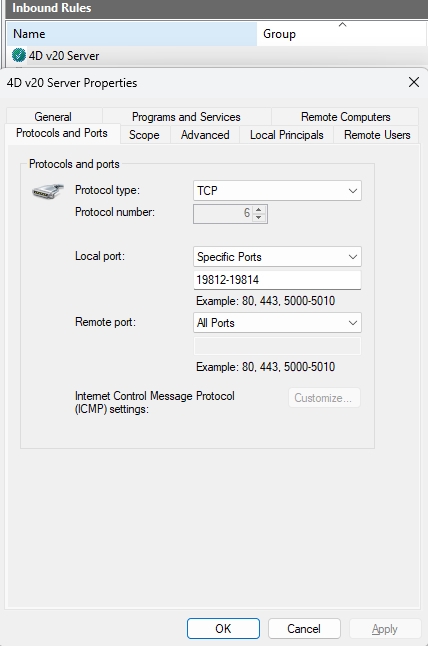
Note that 19812, 19813, and 19814 are the default ports so if your 4D Server app uses custom chosen ports, be sure the firewall rule matches what has been set on the server.
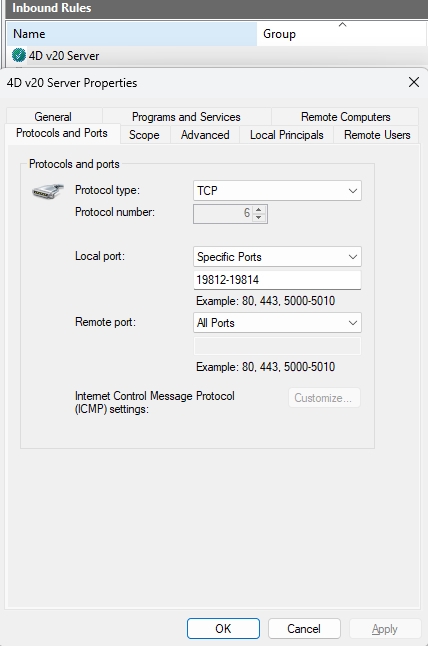
Note that 19812, 19813, and 19814 are the default ports so if your 4D Server app uses custom chosen ports, be sure the firewall rule matches what has been set on the server.
