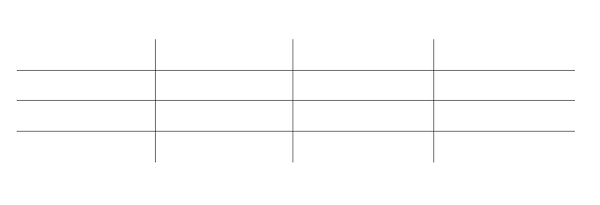Tech Tip: 4D Write Pro Table border priority
PRODUCT: 4D Write Pro | VERSION: 20 | PLATFORM: Mac & Win
Published On: May 13, 2024
When working with Write Pro tables, you may want to make the borders of the table invisible as a design choice. However, when setting the table border style as “None,” you may find that it did little, if any, change. This is because the borders for the individual table cells are still being drawn, which will cause the entire table to look the same as it did before if the table border width was the same as the cell border width.
In terms of what will be drawn first, the priority goes as follows: table, row, cell. For example, in the case where all the borders set for tables, rows, and cells are set to the same value, then the table will be drawn first, followed by the row, then the cell, as shown below.
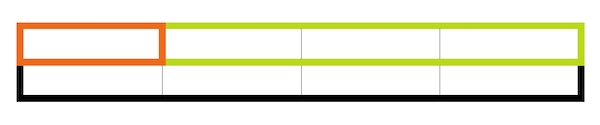
However, whatever has the biggest width gets the highest priority in terms of what will be drawn "on top." A table with a border of “4pt” will be drawn over a cell with a border of “2pt.”

So in order to have invisible borders, you would also need to set the cell border styles to “None.”
If you wish for just the outside border to be invisible, but keep the visibility of the inside borders, include something similar to the code portion below to your form method.
The table would then look like the following:
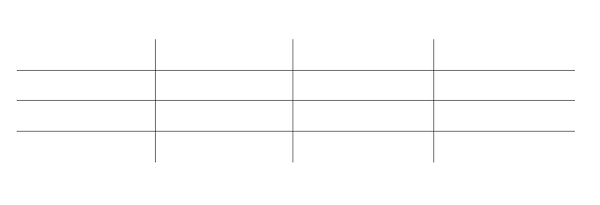
In terms of what will be drawn first, the priority goes as follows: table, row, cell. For example, in the case where all the borders set for tables, rows, and cells are set to the same value, then the table will be drawn first, followed by the row, then the cell, as shown below.
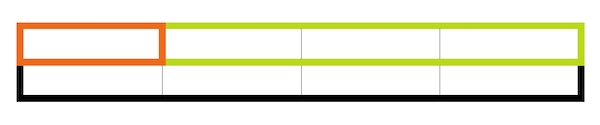
However, whatever has the biggest width gets the highest priority in terms of what will be drawn "on top." A table with a border of “4pt” will be drawn over a cell with a border of “2pt.”

So in order to have invisible borders, you would also need to set the cell border styles to “None.”
If you wish for just the outside border to be invisible, but keep the visibility of the inside borders, include something similar to the code portion below to your form method.
| $WPrange:=WP Table range(WParea) WP SET ATTRIBUTES($WPrange; wk border color; wk transparent) |
The table would then look like the following: