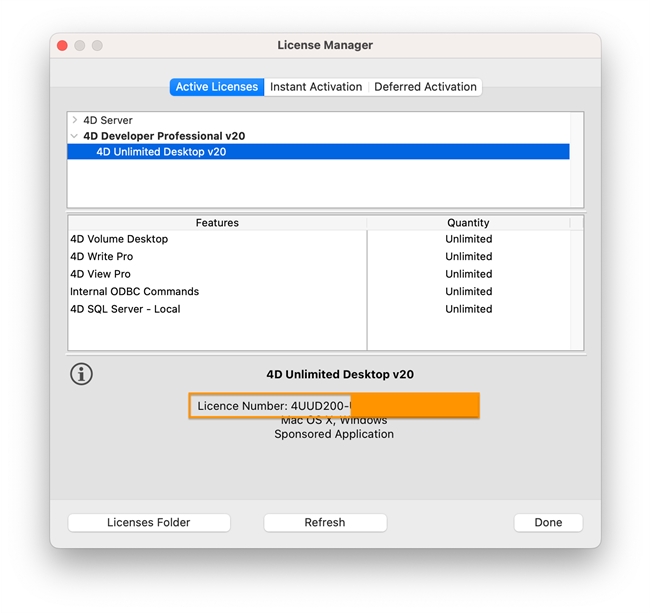Tech Tip: How to confirm correct Unlimited Desktop license number for build application
PRODUCT: 4D | VERSION: 20 | PLATFORM: Mac & Win
Published On: May 13, 2024
When building an application, usually 4D will automatically find and add the Unlimited Desktop license required for the process. However, in some cases, a “No license is installed” error may be encountered. This can happen if upgrading from an older version of 4D and the old license(s) are still listed under Licenses & Certificates. First, remove the old license(s). Then, add the appropriate Unlimited Desktop license for the current version.
When browsing for the .license4D file in Licenses folder, it may be difficult to determine the correct Unlimited Desktop license number among all of the other licenses. To confirm the correct the license number, go to Help > License Manager…, and in the Active Licenses tab, locate the active developer license (bolded). Expand the developer license and select the Unlimited Desktop license under it. The license number will be shown below the name towards the bottom.
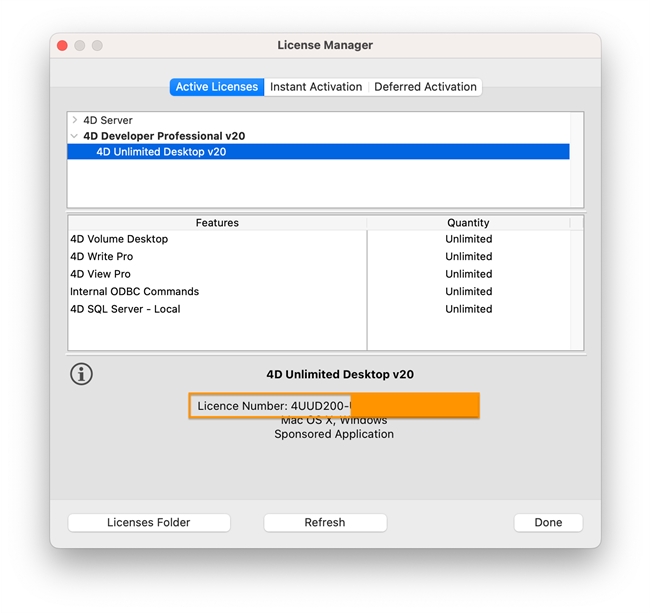
When browsing for the .license4D file in Licenses folder, it may be difficult to determine the correct Unlimited Desktop license number among all of the other licenses. To confirm the correct the license number, go to Help > License Manager…, and in the Active Licenses tab, locate the active developer license (bolded). Expand the developer license and select the Unlimited Desktop license under it. The license number will be shown below the name towards the bottom.