Tech Tip: Verifying Validity of Apple Developer ID Application Certificates with XCode
PRODUCT: 4D | VERSION: 20 R | PLATFORM: Mac OS X
Published On: June 10, 2024
Due to Mac OS's security features, developers must sign their application to allow users to run the application without warnings or restrictions. 4D allows applications to be signed through the building process and by specifying the an Apple Developer ID Application certificate:
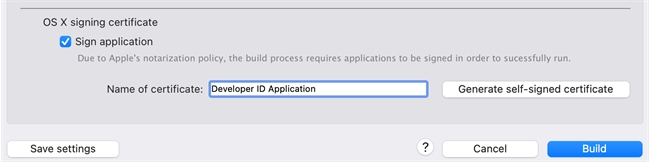
This a great feature when everything works smoothly, however there are many nuances that may cause the process to fail. One of the points of failure is that the certificate generated is not trusted or verified. To check if the certificate is good, find the certificate in the Keychain Access application. When viewed the summary of the certificate is displayed on the top section. One of the last lines is the status of the certificate. The status should have a green checkmark icon and state that "This certificate is valid":
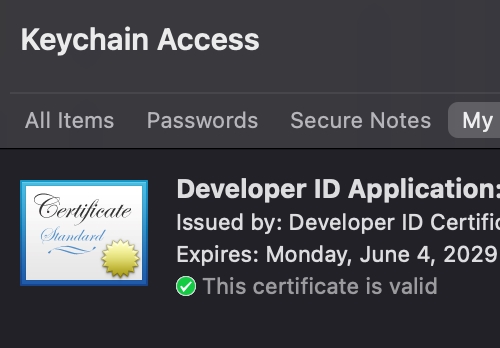
A bad certificate will have a red X icon with a message of the issue:
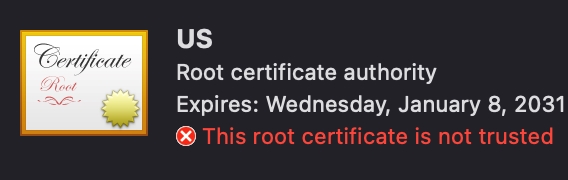
An issue that can occur is that the Certificate is not Trusted. A certificate should be trusted without modifying it's properties under Get Info:

The Trusted settings should remain as "Use System Defaults":
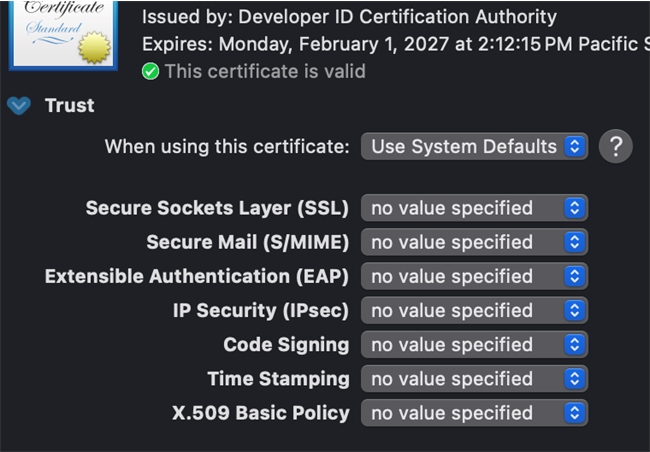
Changing the setting to "Always Trust" will not fix the issue.
If the certificate is not trusted, this can be fixed by using XCode to generate the proper certificates.
Open XCode and then go to the Settings:
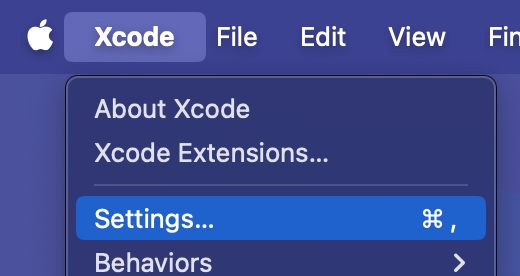
Then go to the "Accounts" section of the settings:

Then log into the apple account if it has not already been done using the + icon in the lower left:
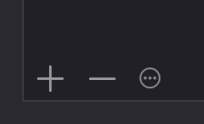
After logging in, it should list the Team profiles, select the specific correct profile and then click on the "Manage Certificates..." button in the lower right:
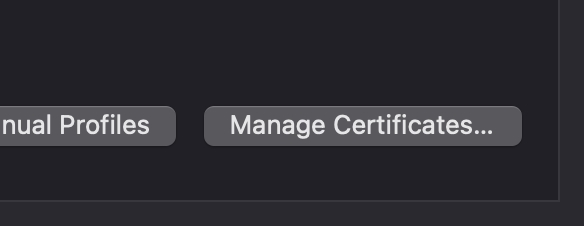
This should list all of the certificates under the account's profile and certificates installed. Certificates under the account but not installed will be greyed out while certificates installed on the machine are "active". The status of the certificates are also displayed.
If issues are found, it is recommended that problematic certificates all be removed.
Next make sure an active and valid Apple Development Certificate is listed for the machine.
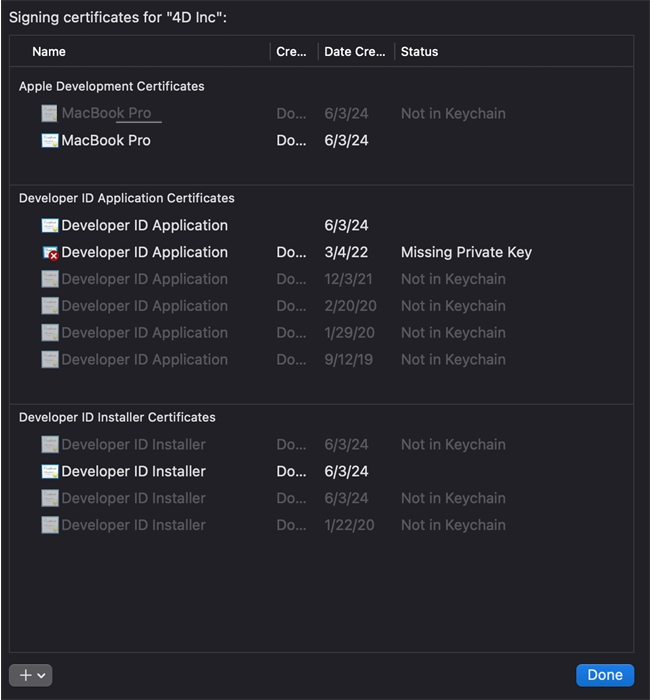
Next a Developer ID Application Certificate can be generated which should now be valid.
This should allow the 4D build process to use an Apple Developer ID Application Certificate to sign the built application without any issues.
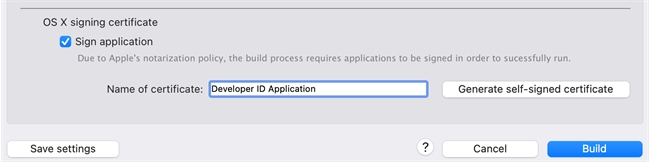
This a great feature when everything works smoothly, however there are many nuances that may cause the process to fail. One of the points of failure is that the certificate generated is not trusted or verified. To check if the certificate is good, find the certificate in the Keychain Access application. When viewed the summary of the certificate is displayed on the top section. One of the last lines is the status of the certificate. The status should have a green checkmark icon and state that "This certificate is valid":
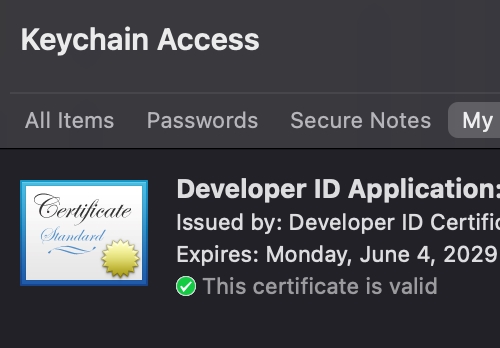
A bad certificate will have a red X icon with a message of the issue:
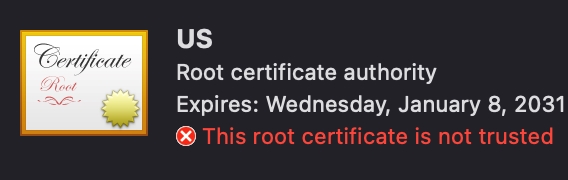
An issue that can occur is that the Certificate is not Trusted. A certificate should be trusted without modifying it's properties under Get Info:

The Trusted settings should remain as "Use System Defaults":
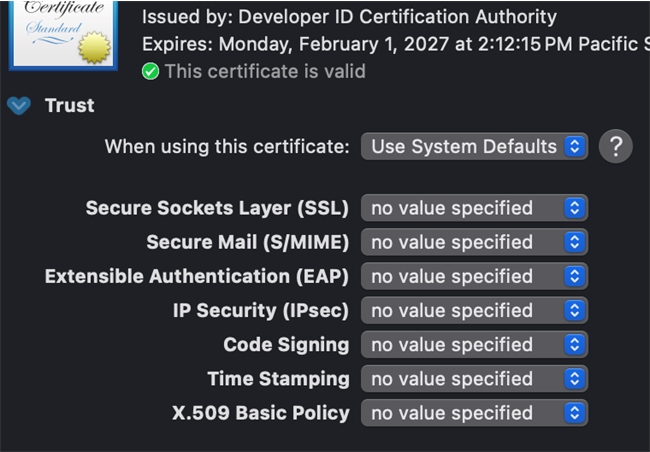
Changing the setting to "Always Trust" will not fix the issue.
If the certificate is not trusted, this can be fixed by using XCode to generate the proper certificates.
Open XCode and then go to the Settings:
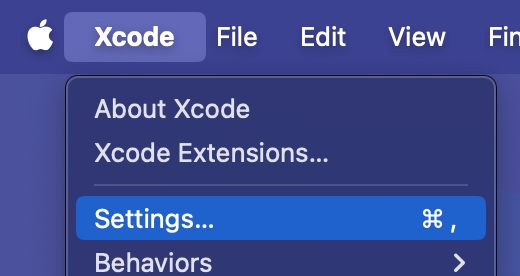
Then go to the "Accounts" section of the settings:

Then log into the apple account if it has not already been done using the + icon in the lower left:
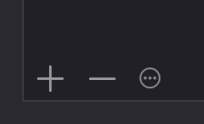
After logging in, it should list the Team profiles, select the specific correct profile and then click on the "Manage Certificates..." button in the lower right:
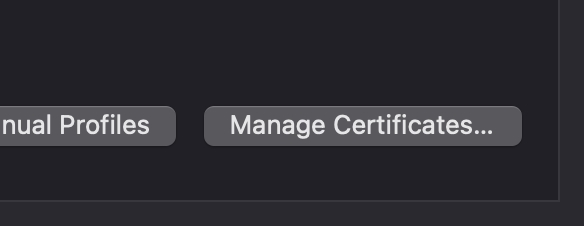
This should list all of the certificates under the account's profile and certificates installed. Certificates under the account but not installed will be greyed out while certificates installed on the machine are "active". The status of the certificates are also displayed.
If issues are found, it is recommended that problematic certificates all be removed.
Next make sure an active and valid Apple Development Certificate is listed for the machine.
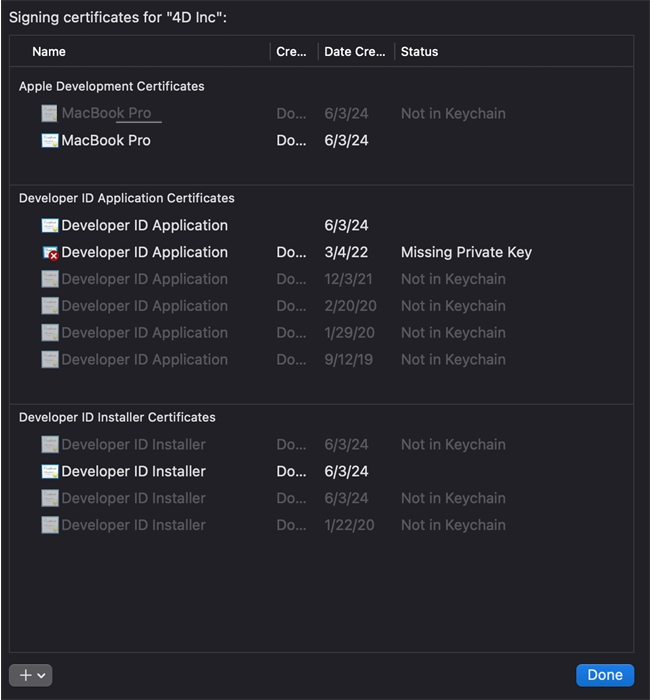
Next a Developer ID Application Certificate can be generated which should now be valid.
This should allow the 4D build process to use an Apple Developer ID Application Certificate to sign the built application without any issues.
