Tech Tip: 4D Appearance Settings
PRODUCT: 4D | VERSION: 20 | PLATFORM: Mac & Win
Published On: October 1, 2024
With modern operating systems, there are many visual features that allow users to configure their experience. One of the visual settings that users can apply are "dark" and "light" modes. Typically light mode is the standard visual appearance that the system has been using which normally uses a lighter color scheme with light greys and on Windows some blues. In comparison, dark mode applies a darker color scheme with darker grays.
The operating system typically allows one of three settings to be applied, dark mode, light mode, and automatic which will adjust the mode based on the time of day. 4D is compatible with these modes and allows for the mode to match the OS or be set to a specific mode regardless of the OS settings.
One thing to note is that 4D has two settings to apply the color mode. The first is for the main 4D application such as the form editor windows, the structure editor, the explorer window, or ect. This is only available on macOS and is part of the preferences/ 4D Settings:
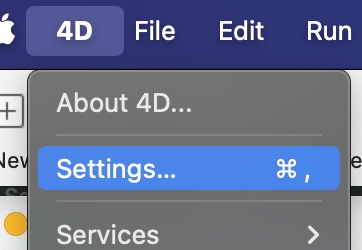
Under the General section is the Appearance setting:
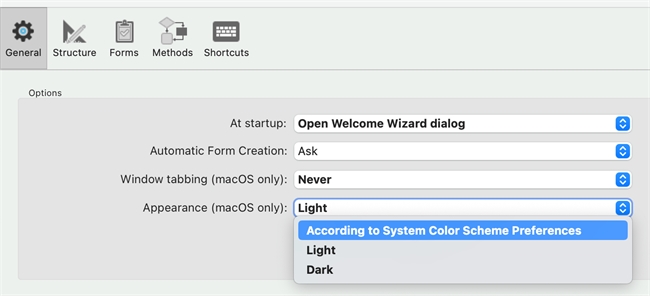
As shown below, only the main 4D application's environment is affected, the database application is not affected as shown by the form in the form editor.
Light Mode:
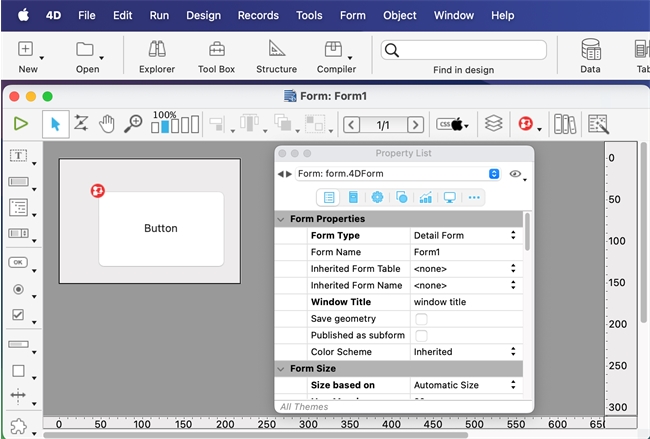
Dark Mode:
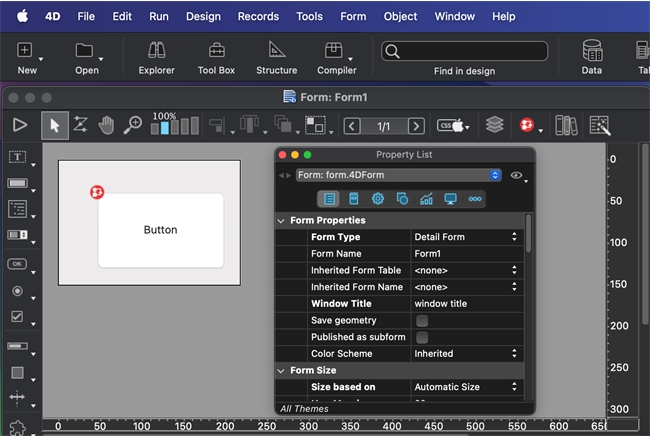
To apply color settings to the database application, there is another setting in the database settings:
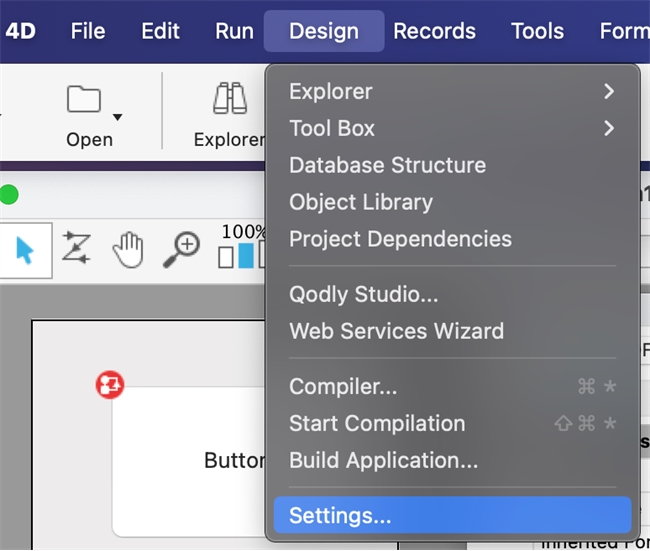
Under the Interface Section is the Appearance Section
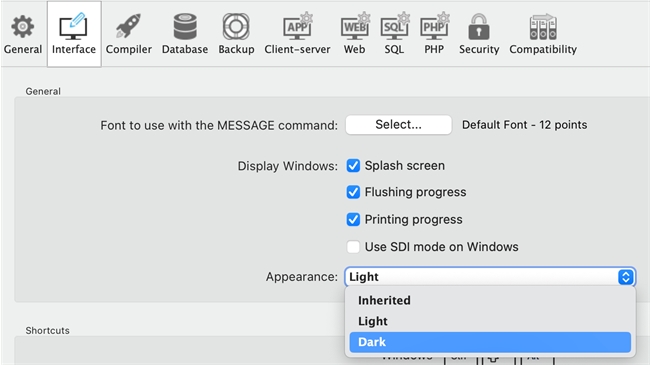
Setting the Database Settings' Appearance setting to Dark will only apply the setting to the forms of the database application and not the main 4D application:
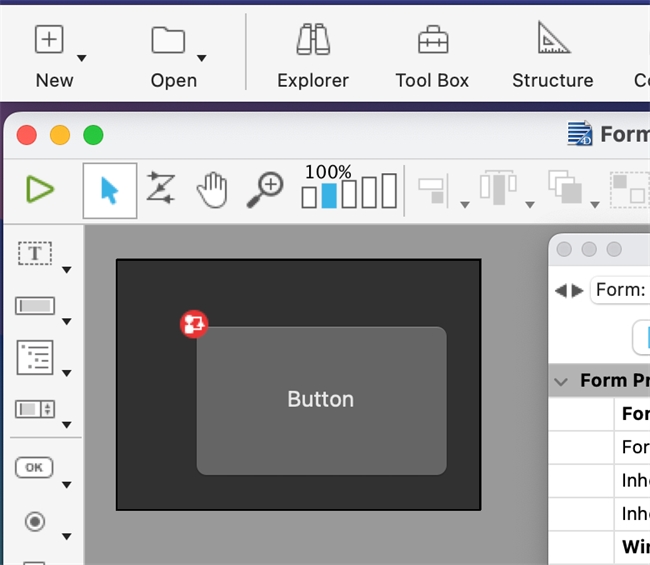
Both settings allow for a Dark and Light mode regardless of the operating system's setting or Inherited which will inherit the mode of the operating system.
The operating system typically allows one of three settings to be applied, dark mode, light mode, and automatic which will adjust the mode based on the time of day. 4D is compatible with these modes and allows for the mode to match the OS or be set to a specific mode regardless of the OS settings.
One thing to note is that 4D has two settings to apply the color mode. The first is for the main 4D application such as the form editor windows, the structure editor, the explorer window, or ect. This is only available on macOS and is part of the preferences/ 4D Settings:
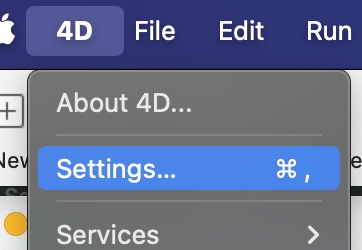
Under the General section is the Appearance setting:
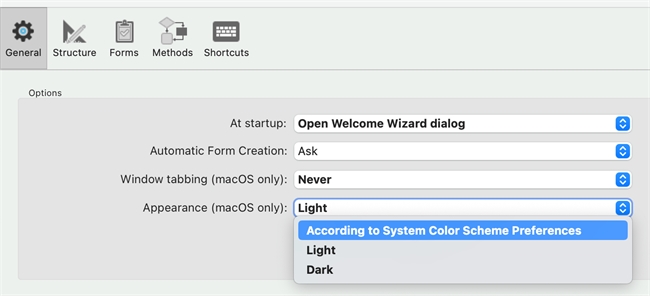
As shown below, only the main 4D application's environment is affected, the database application is not affected as shown by the form in the form editor.
Light Mode:
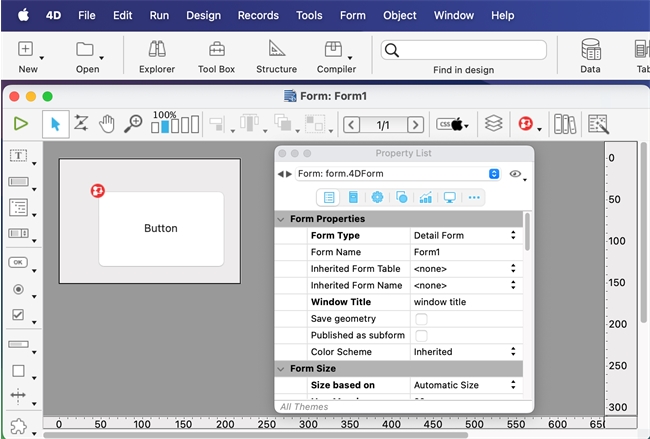
Dark Mode:
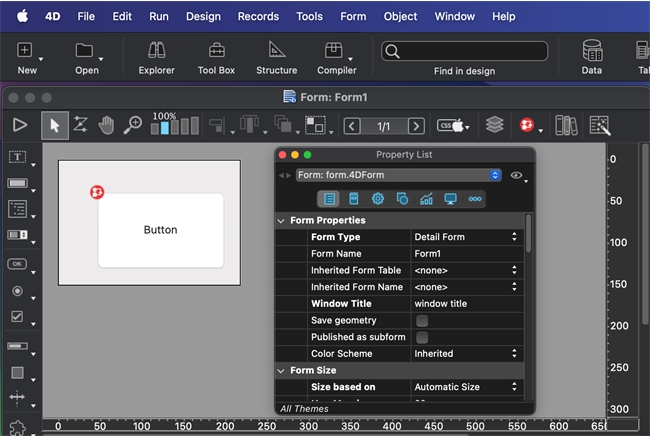
To apply color settings to the database application, there is another setting in the database settings:
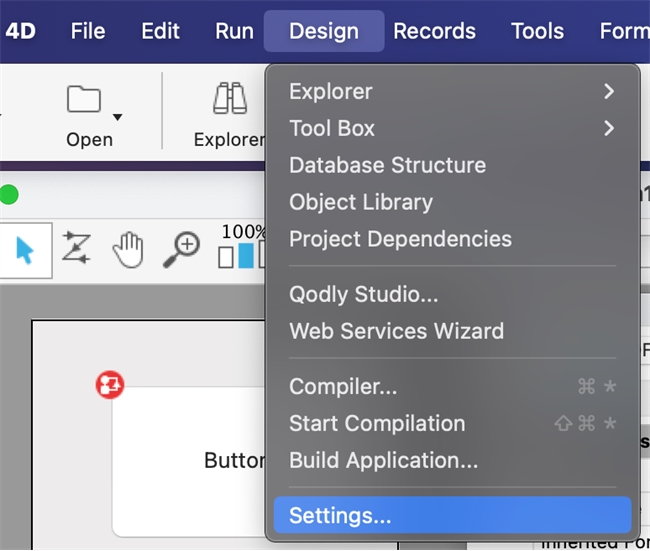
Under the Interface Section is the Appearance Section
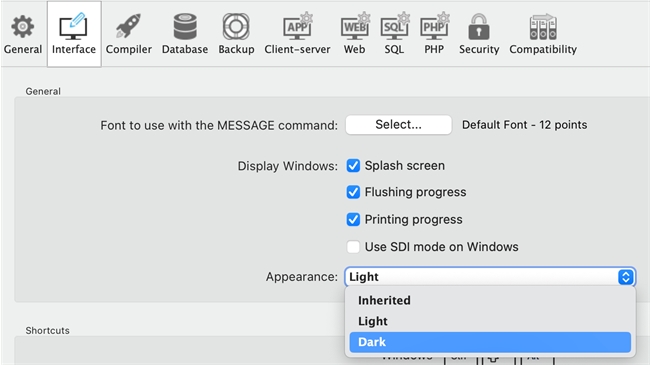
Setting the Database Settings' Appearance setting to Dark will only apply the setting to the forms of the database application and not the main 4D application:
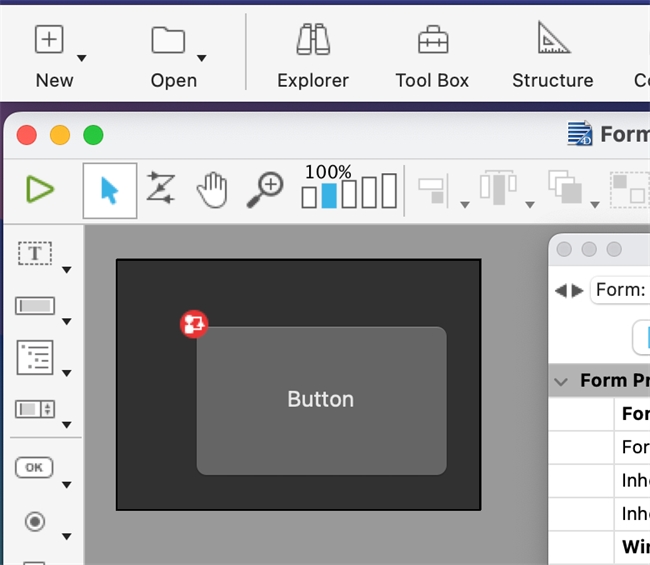
Both settings allow for a Dark and Light mode regardless of the operating system's setting or Inherited which will inherit the mode of the operating system.
