Tech Tip: How to auto-fill Find in design search value with text from editor
PRODUCT: 4D | VERSION: 20 | PLATFORM: Mac & Win
Published On: November 18, 2024
Existing pieces of code or particular text in a method editor can be quickly entered in the Find in design window by highlighting the text in the editor and pressing the keyboard shortcut Command+Shift+F (or Ctrl+Shift+F on Windows).
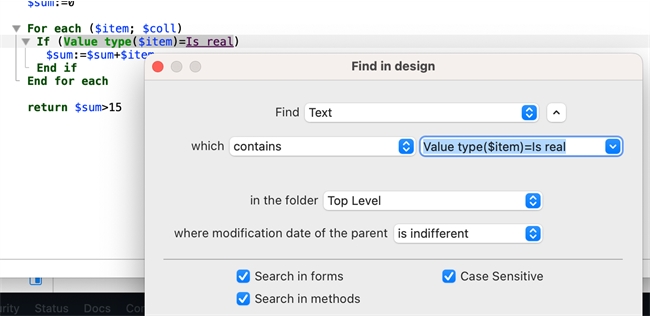
The Find in design window will pop up with the search value field filled in automatically with the highlighted text.
Note that the “Search References…” context option performs a similar function, but it does not allow the user to configure their search options like in the Find in design window.
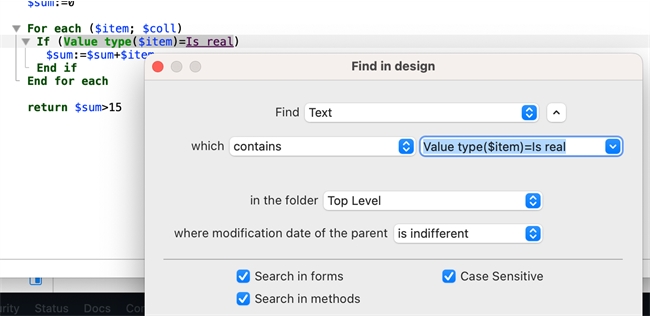
The Find in design window will pop up with the search value field filled in automatically with the highlighted text.
Note that the “Search References…” context option performs a similar function, but it does not allow the user to configure their search options like in the Find in design window.
