Tech Tip: Hidden 4D local preferences folder
PRODUCT: 4D | VERSION: 20 | PLATFORM: Mac & Win
Published On: March 17, 2025
4D creates a local preferences folder to store multiple user and system configurations, including 4D licenses, graphical preferences, and other application resources.
For example, the .4DLink file is stored in these folders:
Windows: C:\Users\UserName\AppData\Roaming\4D\Favorites vXX\
macOS: Users/UserName/Library/Application Support/4D/Favorites vXX/
In both operating systems, these folders are hidden by default, so accessing them requires additional configuration. To access the 4D local preferences folder, please follow the steps below.
For example, the .4DLink file is stored in these folders:
Windows: C:\Users\UserName\AppData\Roaming\4D\Favorites vXX\
macOS: Users/UserName/Library/Application Support/4D/Favorites vXX/
In both operating systems, these folders are hidden by default, so accessing them requires additional configuration. To access the 4D local preferences folder, please follow the steps below.
Windows:
- Navigate to the "C:\Users\UserName" path in the Windows file explorer.
- Access the "Folder Options".
- Select the "View" tab.
- In "Advanced Settings" scroll down and check the option "Show hidden files, folders, and drives".
- Navigate to the following path:
\AppData\Roaming\4D\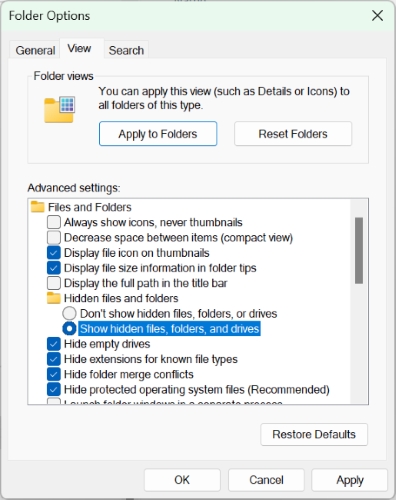
macOS:
- In the "Finder" select the "Go" menu.
- Hold the Option key (to reveal the menu item "Library")
/Library/Application Support/4D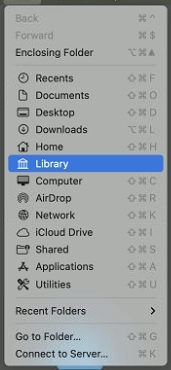
- Select the Library menu item to open the folder.
