Tech Tip: Typical Windows That Encounter Display Errors and Their Preference Files
PRODUCT: 4D | VERSION: 15.1 | PLATFORM: Mac & Win
Published On: March 25, 2016
When encountering a display issue with one of the Windows in 4D an easy fix is to close 4D, delete the preferences, and reopen 4D allowing the preferences to be recreated by 4D with default values. However, the preferences may have been modified and tailored to the user. To avoid having to reapply the preferences for each change, individual preference are created for each of the major windows. Delete just the associated file and it will reset only the window of interest.
The location of these preference files are in the 4D Window Bounds Folder.
More information can be found at:
Tech Tip: 4D v14 Preference file changes
Below is a list of Windows that typically may encounter a display error and the associated preference files.
- 4D Debugger Window: ~\coreDialog\[projectForm]\4ddebugger.json
- Explorer Window: ~\development\[projectForm]\Explorer.json
- Database Preferences Window: ~\Preferences\[projectForm]\pref_Database.json
- User Preferences Window: ~\Preferences\[projectForm]\pref_Motor.json
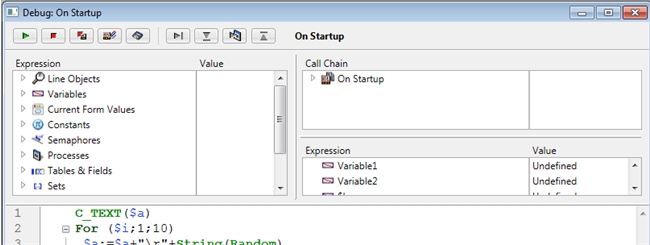
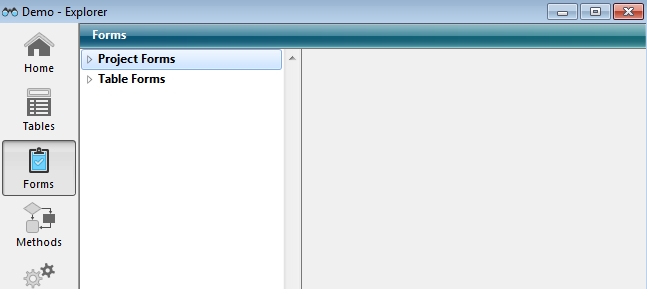
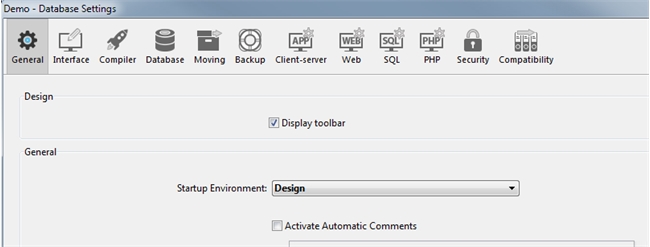
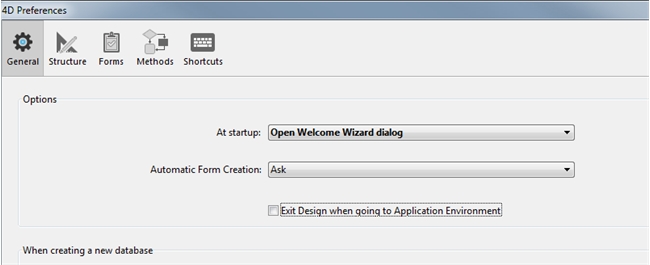
There are also multiple other preference files that are typically self-defined from their names to their associated window but these are they typical windows that may encounter issues especially when being resized.
See Also:
